Complete and Submit the Questionnaire
The review screen opens automatically after you finish choosing your topics. You can also open this screen from the top-menu.
- Click 'Reviews' > 'View All Reviews'
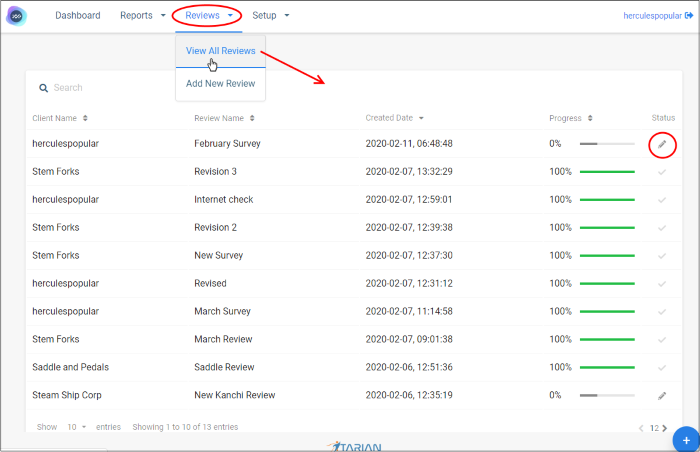
- You will next go through the questionnaire, answering the questions from knowledge provided by your customer or from your existing knowledge of their network.
- You can save at any time and resume later from where you left-off.
- When you have answered all questions, click ‘Submit Review’ to generate your report/action-plan.
The pencil icon indicates the survey is not complete, or that it is complete but hasn’t been submitted.
- Click the pencil icon to get started:
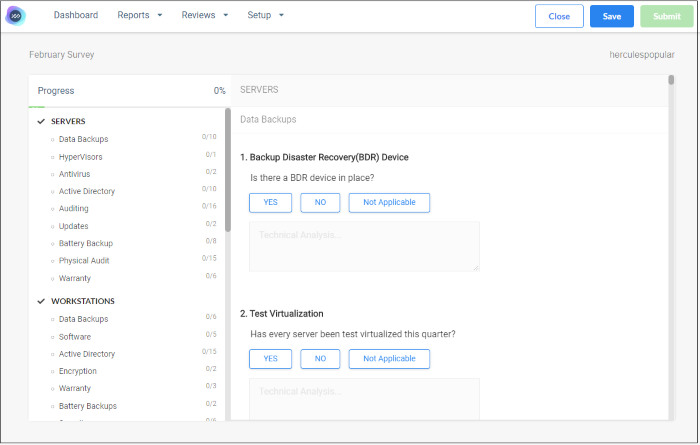
The column on the left shows the components you added to the survey.
- Select a component on the left to view its questions on the right.
- Consult with your customer on each question and select the appropriate answer. There are three options:
- Yes – The client has implemented measures that satisfy the requirements of the question. No action is necessary.
- No - Marginal Impact – The client has not implemented the required measures, but the MSP feels there is little risk to the organization because of this.
- No – Major Impact – The client has not implemented the required measures, and this represents a significant risk to the organization. MSPs are encouraged to prioritize these items.
- N / A – The question is not relevant to the customers network.
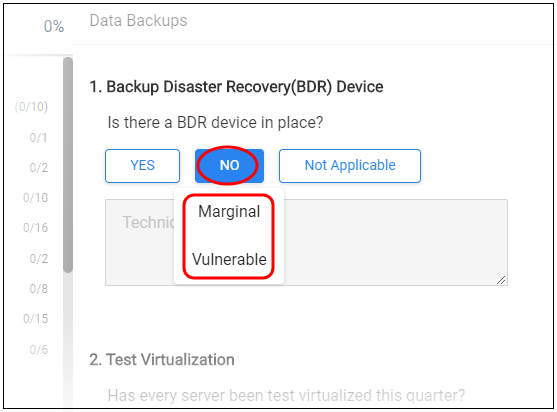
Save - Saves the questionnaire with your answers so far. Click ‘Review’ > ‘View all Reviews’ to access and update the questionnaire in future.
Submit - If you have completed all questions to your satisfaction then click 'Submit'. This generates a report from the questionnaire. Click ‘Reports’ > ‘Technology Assessment Report’ to view it.


