Scan and Clean your Computer
- Click 'Tasks' > 'General Tasks' > 'Scan'
- CCS leverages multiple technologies to keep endpoints free of malware, including real-time threat monitoring and on-demand scans
- You can schedule a scan to run at a certain time and create custom scan profiles to check specific items
Run an on-demand virus scan
- Click the 'Scan' tile on the CCS home screen
Or
- Click 'Tasks' > 'General Tasks' > 'Scan'
Any of these methods will open the scan selection screen:
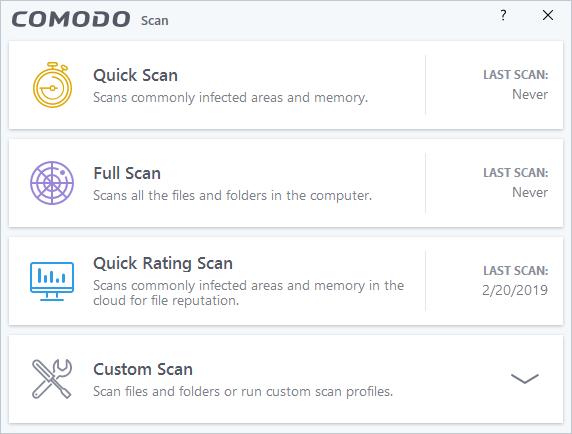
- Quick Scan - Checks important and commonly infected areas
- Full Computer Scan - Checks your entire computer
- Rating Scan - Searches for unknown files on your computer. Assigns a trust rating to your files where possible
- Custom Scan - You choose specific areas to scan


