Step 1 - Enrollment and Configuration
Existing ITarian customers
- Log in to your ITarian account
- Click 'Licensed Applications' > 'Endpoint Manager'
New customers
You can obtain Endpoint Manager from within ITarian.

- Enter your email address. This will be used as your ITarian username.
- ITarian servers are located in two regions, Europe and the USA. Select the region suitable for you.
- Click 'Get Access Now'
- Next, complete the short registration form:
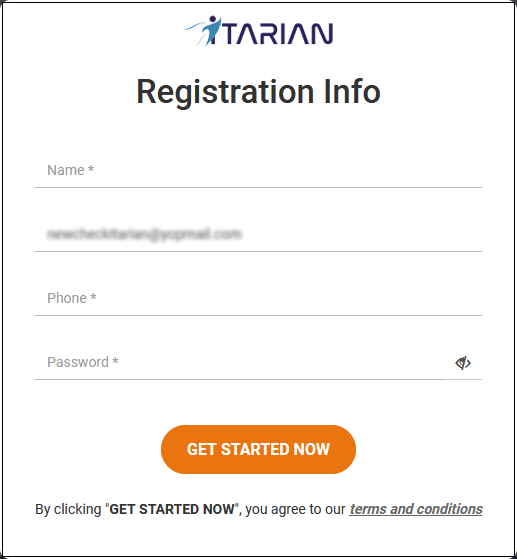
- Name - Enter your full name
- Email - This is pre-populated with the address you provided in the previous step. Enter a new email address if you wish to change it. We will send an account verification email to this address.
- Phone – Your PRIMARY contact number
- Password - Create a password for your ITarian account. Password rules:
- At least eight characters long
- Contain a mix of lower case and upper case letters
- Contain at least one numeral
- Contains at least one of the following special characters - '("!#$%^&*")'
- End User License Agreement: Read the EULA fully by clicking the 'terms and conditions' link
- Click 'Get Started Now'
- Your ITarian account is created.
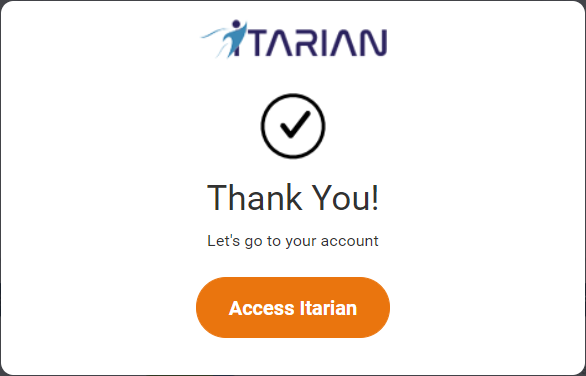
- Click 'Access ITarian' to open the login page:

- Enter your username (email address from earlier), and your password
- Click 'Sign in' and configure two-factor authentication
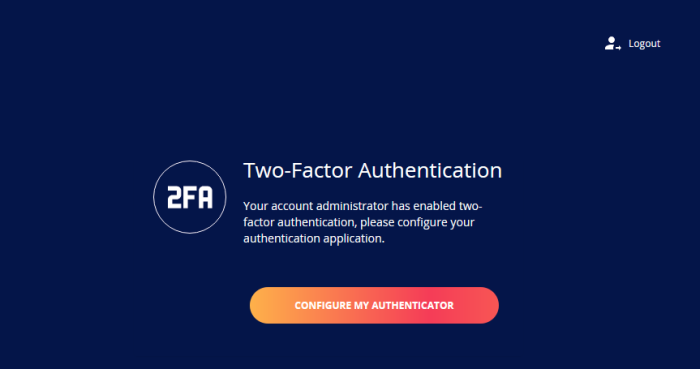
-
Click ‘Configure my Authenticator’ and complete the procedure. The setting is enabled by default and you can disable it if required. See ‘Set up Two-Factor Login Authentication’ for help with this.
- Next, choose your business type. This determines the version of ITarian you use going forward.
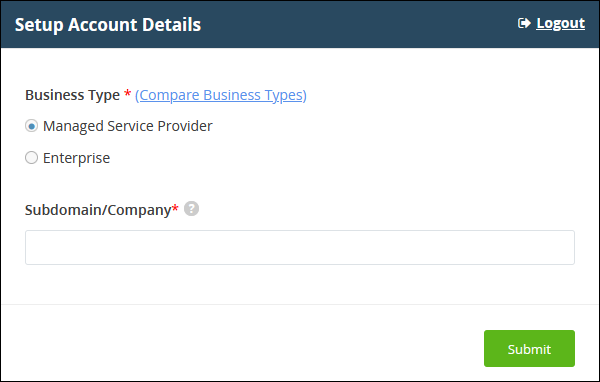
- Business Type - Choose the version of ITarian you require.
The modules that come with each version are as follows:
|
MSP |
Enterprise |
|---|---|
|
Modules included in the Base package |
|
|
Service Desk Endpoint Manager (EM) Secure Internet Gateway |
Service Desk Endpoint Manager (EM) Secure Internet Gateway |
|
Modules that can be added to base package |
|
|
Acronis Cloud Backup Quote Manager Customer Relationship Management (CRM) cWatch Comodo Secure Web Gateway
Comodo Secure Email Gateway MSP Comodo Dome Firewall Virtual Appliance Comodo Dome Firewall Central Manager cWatch EDR Comodo MDR |
Acronis Cloud Backup Quote Manager Customer Relationship Management (CRM) cWatch Comodo Secure Web Gateway Comodo Data Loss Protection Comodo Secure Email Gateway Enterprise Comodo Dome Firewall Virtual Appliance Comodo Dome Firewall Central Manager cWatch EDR Comodo MDR |
- Subdomain - Type the sub-domain domain you want to use for your account. The sub-domain you type here forms the first part of the URL you use to access products like Service Desk
- Example - if you enter 'acme', you will access the service desk at https://acme.servicedesk.itarian.com
- Click 'Submit'.
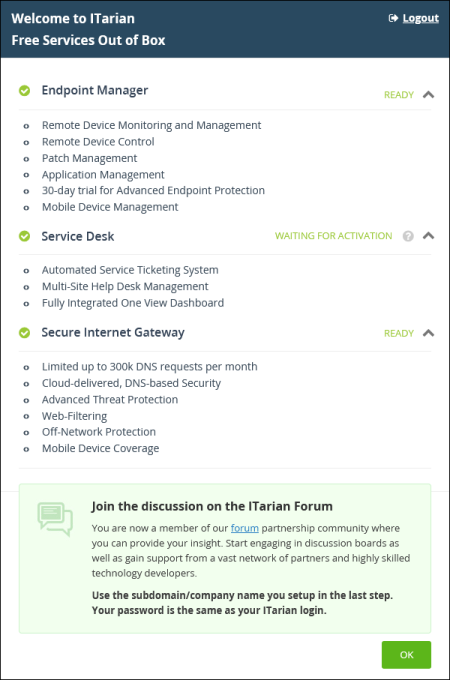
- Click 'OK' to finish setup. You are taken to the console dashboard.
- Click 'Applications' > 'Endpoint Manager' to open the EM console.
- This account you are currently logged in with is the 'Account Admin’. This is the master account and cannot be deleted. You can create product admins and staff under this account.
- ITarian users can login at https://itarian.com/app/login
- Standalone EM uesrs can login at https://[sub-domain].cmdm.comodo.com/.


