Enroll iOS Devices
- Open the enrollment email on the device you wish to enroll
- Tap the link in the mail to start the enrollment wizard
- Click 'Download MDM Profile' to install the authentication certificate and device profile
|
Note: You
must keep your iOS device switched on at all times during
enrollment. Enrollment may fail if the device auto-locks or enters standby mode during the setup process. |
Enroll an iOS device
- Open the enrollment email on the device you wish to enroll
- Tap the link in the mail to start the enrollment wizard
- Click 'Download MDM Profile' in 'Step 1':
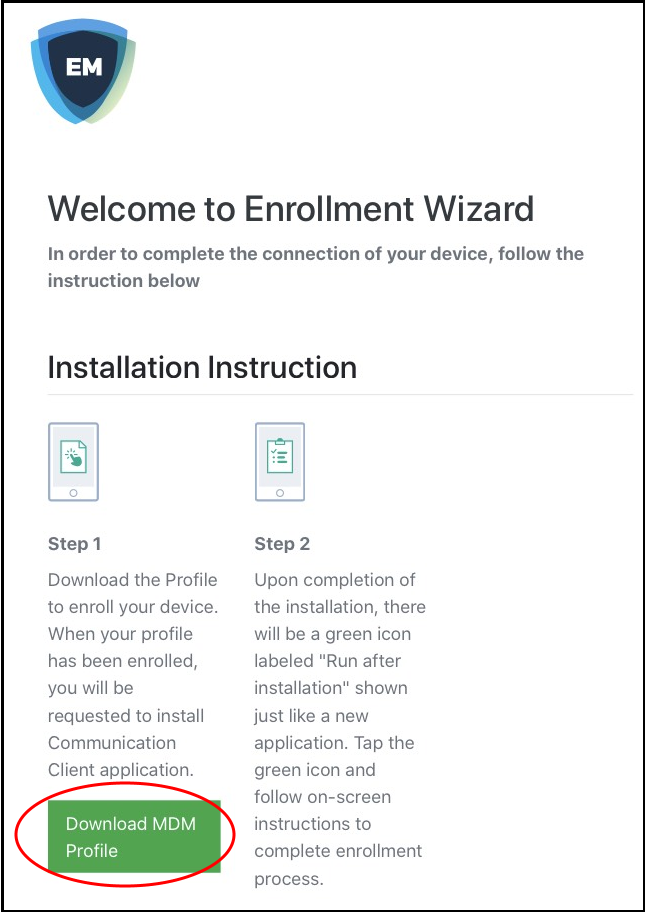
The installation wizard starts:
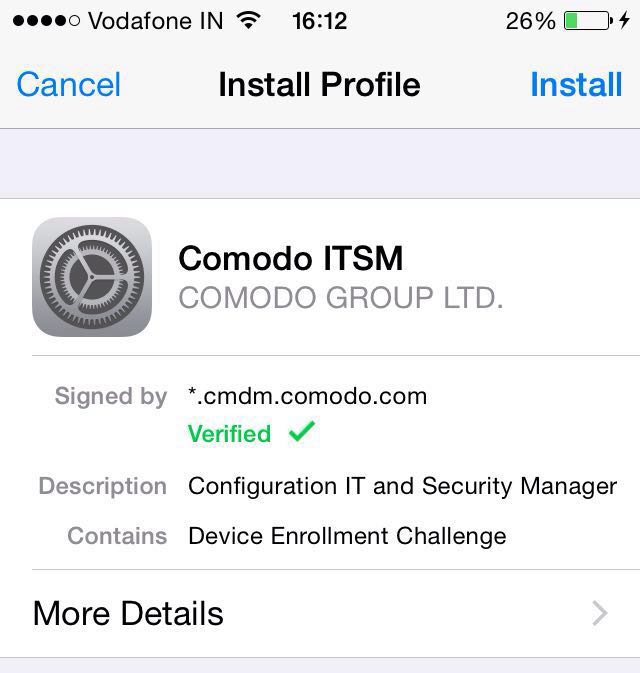
- Tap 'Install' and follow the steps in the wizard.
- Tap ‘Install’ at the app installation screen.
- The app is required to connect the device to Endpoint Manager:
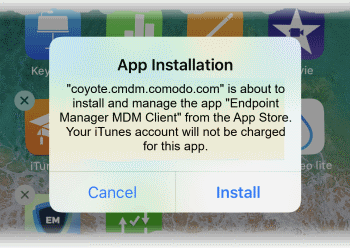
- The app is downloaded from the Apple store using your account.
- After installation, tap the green 'Run After Install' icon on the home screen:
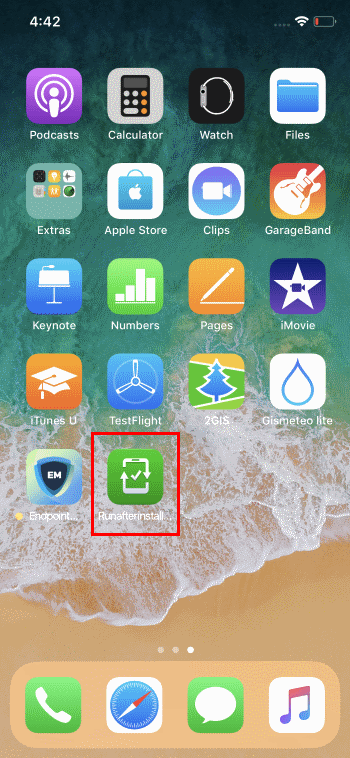
The device will be enrolled
and connected to Endpoint Manager.


