Enroll Mac OS Devices
- Open the enrollment email on the device you want to add.
- Click the link in the mail to start the setup wizard.
- Click 'Download mac OS Installer' in the wizard.
- Run the client installation package.
- Your device will automatically connect to Endpoint Manager once the installation is complete
- Open the email on the device you want to add
- Click the link in the mail to start the setup wizard
- Click 'Download mac OS Installer' in the wizard:
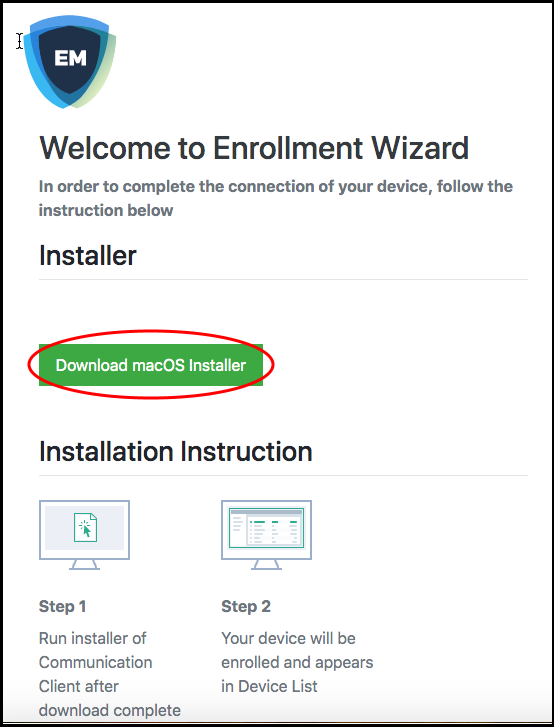
- Open the setup file to install the communication client.
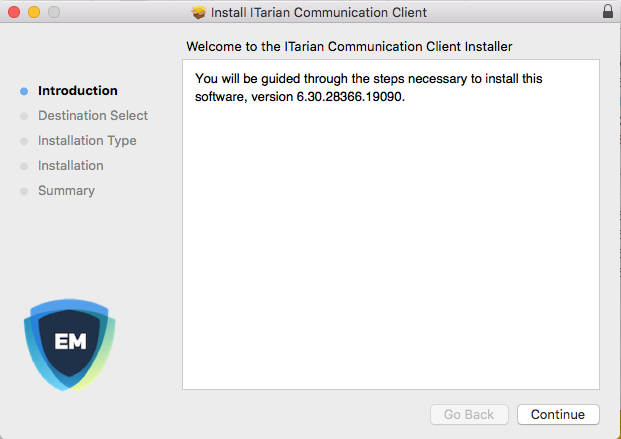
- Follow
the wizard to complete the installation.
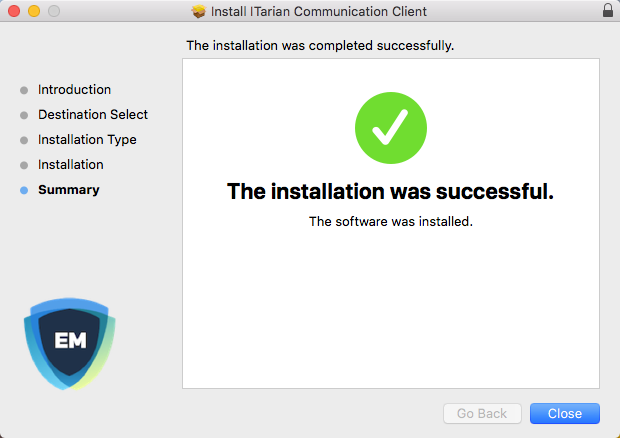
- The profiles screen shows details about the Endpoint Manager profile, if your admin has chosen to install it:
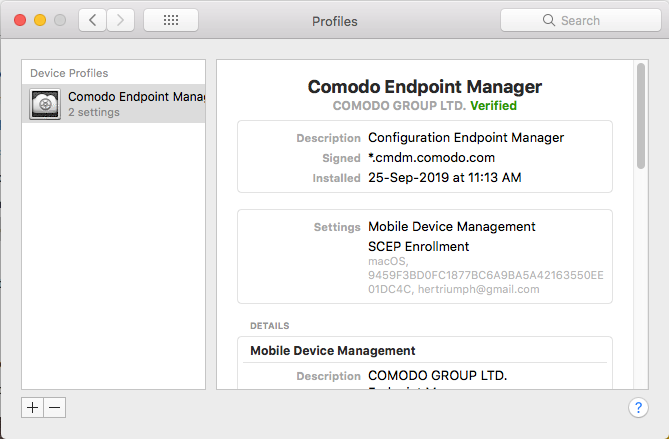
-
The device is automatically enrolled to Endpoint Manager when installation is over. Comodo Client Security is also installed if your administrator has included it.
- The Endpoint Manager icon
 will appear on your desktop.
will appear on your desktop.


