Download and Install Network Assessment Tool
- Login to your ITarian account at https://www.itarian.com/
- Click 'Tool Set' in the top-menu
- Click
'Download' in the NAT tile:
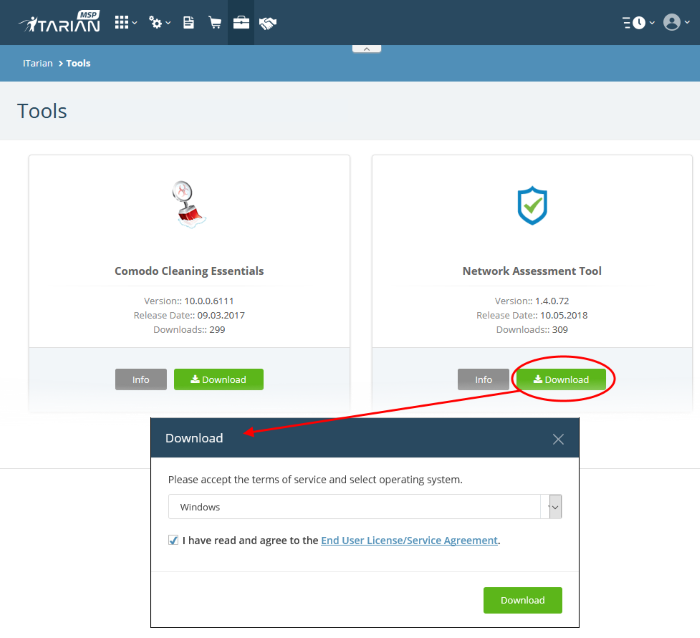
- Agree to the end user license/service agreement
- Click 'Download'. Run the setup file to start the installer.
- The installation wizard takes you through the configuration of your first scan.
- You can skip scan configuration and do it later if you wish.
- Note – You must have Network Mapper (NMAP) and Microsoft Baseline Security Analyzer (MBSA) installed on you management computer. The wizard will give you the opportunity to install this software if you do not
Step 1: End User License Agreement
Complete the initialization phase by reading and accepting the End User License Agreement (EULA).
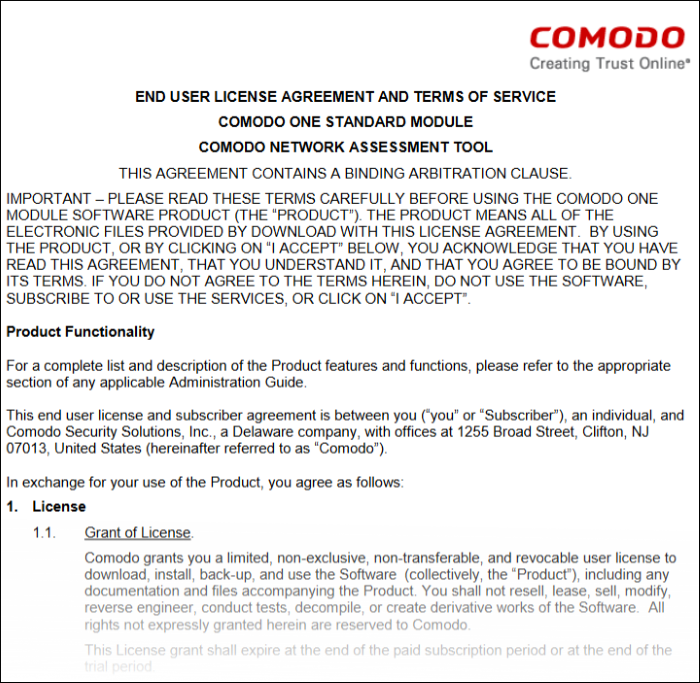
- Read the agreement fully and click 'Accept' to continue. Click 'Decline' if you want to cancel the installation.
Step 2: Select Installation Folder
The next screen lets you choose the NAT installation folder:
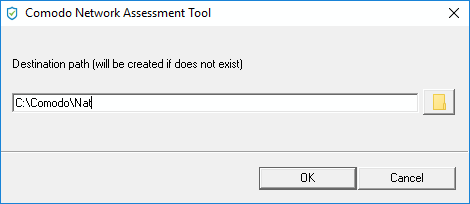
- The default location is C:ComodoNat. Click 'Browse' to choose a different location.
- Click 'Ok' to start the installation
Step 3: Setup Progress
Installation will begin and progress shown as follows:
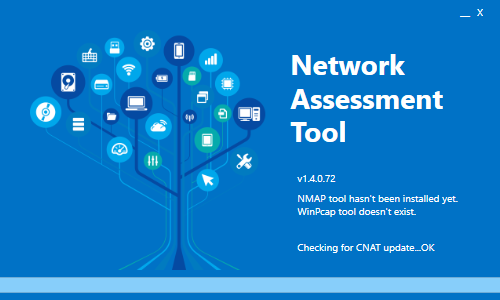
- The wizard will check whether MBSA and NMAP are installed and provide you download links if they are not:
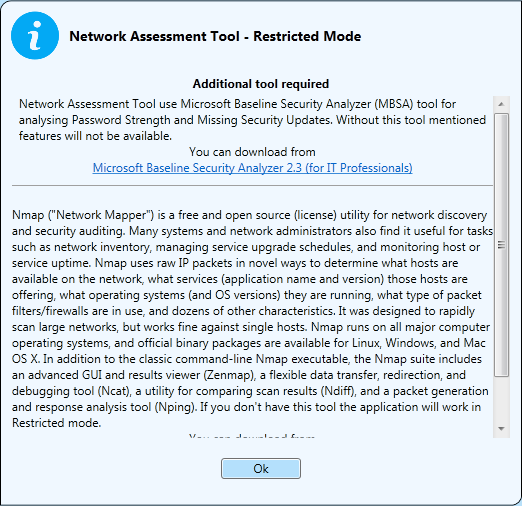
- Install MBSA and/or NMAP as required. Please do this before continuing NAT installation.
- Click 'Ok' to continue NAT installation.
- The next step is configuration of your first scan:
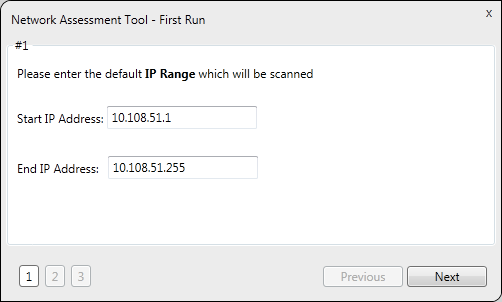
- Click 'Next' to continue with configuration.
- Close the dialog if you want to configure the scan later.
- Click the 'Wizard' button on the menu bar to configure a scan at any time.
See Configuration Wizard for more details on the wizard.


