Time Sheet Templates
Click 'Admin Panel' > 'Staff' > 'Time Sheet Templates'
- Timesheets let staff record time spent on tickets and other tasks. See Manage Staff Time Sheets if you want background information on this item.
- Timesheet templates let you create sheets with activities tailored to your business.
- Once saved, staff can choose the template as the basis of a new time sheet in 'Staff Panel' > 'My Time Sheets'. Staff just need to enter the time spent on each activity.
- Admins can review, approve or reject submitted timesheets.
Manage Staff Time Sheets
The 'Timesheet Templates' interface allows administrators to create and manage timesheet templates. To open the interface:
- Click 'Staff' on the left then 'Timesheet Templates' in the Admin Panel
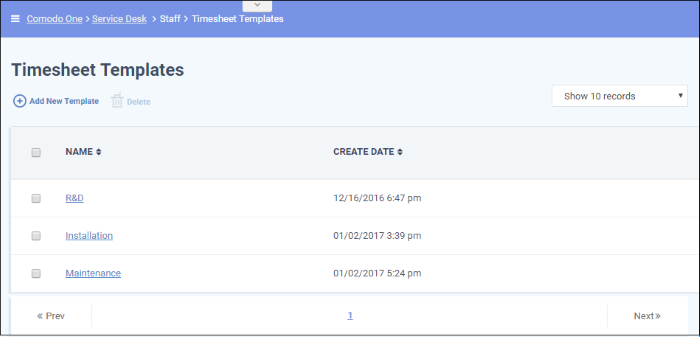
- Name: The name of the timesheet template. Clicking on a template name will open the template activities screen. Template activities are the individual tasks included in a template.
- Create Date: Date on which the template was created.
- Click
the 'Add New Template' link at the top
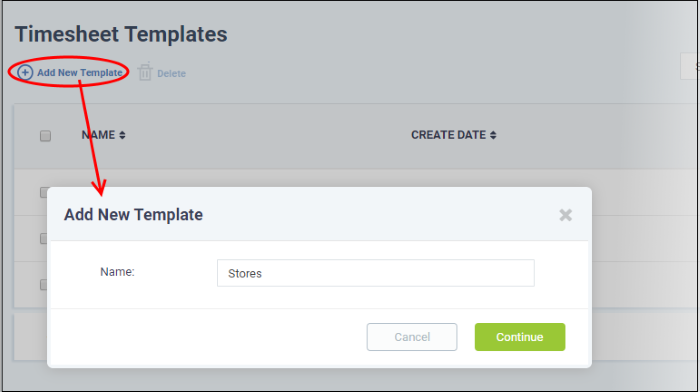
The 'Add New Template' dialog will appear. Each template name should describe a broad category of task type. For example, 'Server Installation' or 'System Maintenance'. You can define sub-tasks within the template as 'Activities' later.
- Enter a name for the new template shortly describing the task and click 'Continue'.
The next step is to add activities to the template. Each activity should be a constituent task of the template.
- Click 'Add New Activity' at the top right timesheet template
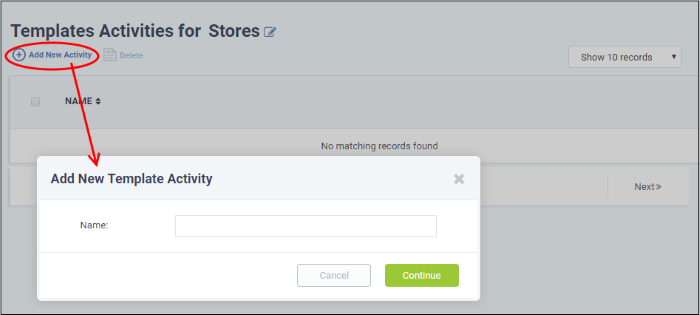
- Enter the name of the activity in the 'Add New Template Activity' dialog and click 'Continue'
The activity is added to the list.
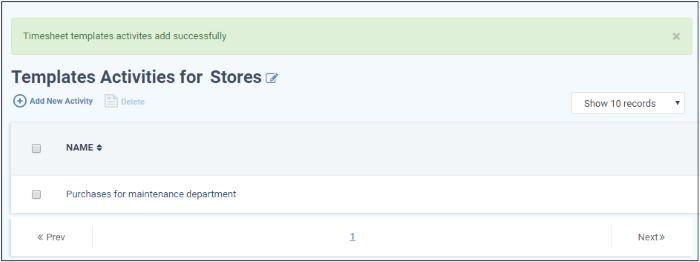
- Repeat the process to add more activities to the list
- Select an activity and click 'Delete' to remove it
The template will be available for selection when a staff member creates a time sheet in the Staff Panel.
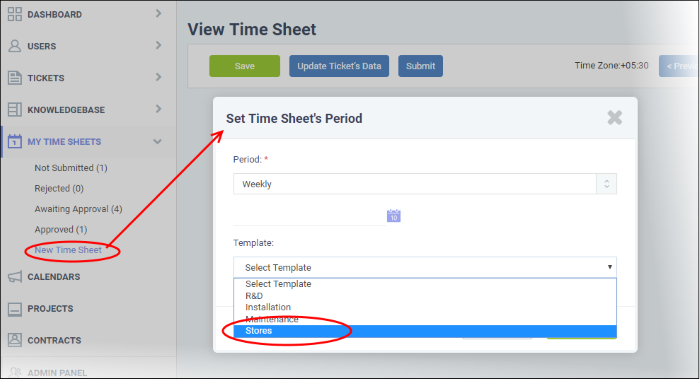
On selecting the template, the time sheet will be automatically populated with the activities included in it.
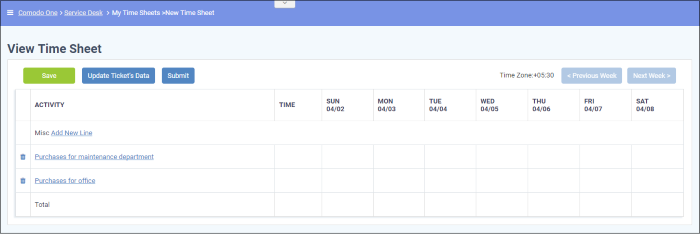
Staff can enter the time spent per day on each activity. If required, staff can add new activities to the time sheet by clicking 'Add New Line'. For more details on creating and managing time sheets, refer to the section Manage Staff Time Sheets.
Edit or update a time sheet template
- Click the name of the template from the 'Timesheet Templates' interface
The 'Template Activities' interface for the selected template will open.
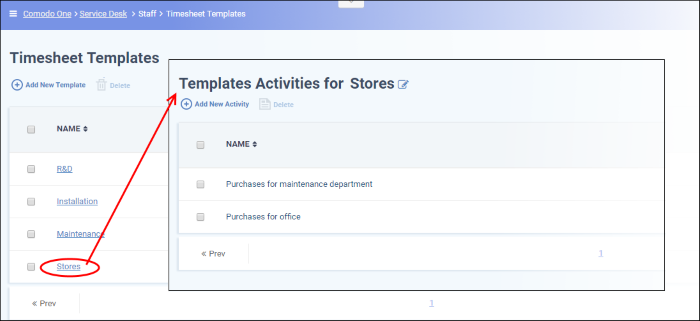
You can change the name of the template and add or remove activities. The process is similar to adding a new template as described above.
- To remove a template, select it and click 'Delete All'.
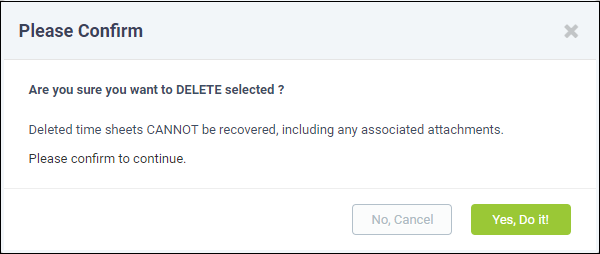
- Click 'Yes, Do it!' in the confirmation dialog.


