Time Log Reports
Click 'Admin Panel' > 'Reports' > 'Time Log'
- Time log reports provide information on ticket activity during selected periods.
- Each report includes the date/time of ticket creation, ticket ID, the ticket assignee, the asset type that the ticket concerns, and the status of the ticket.
- Reports can be exported to PDF and CSV formats.
|
Tip: You can also view Service Desk logs in the ITarian portal.
For more help with this, see the online help page https://help.itarian.com/topic-452-1-946-13064-View-Audit-Logs.html. |
Generate a
time log report
- Open the 'Admin' Panel
- Click 'Reports' on the left then 'Time Log'
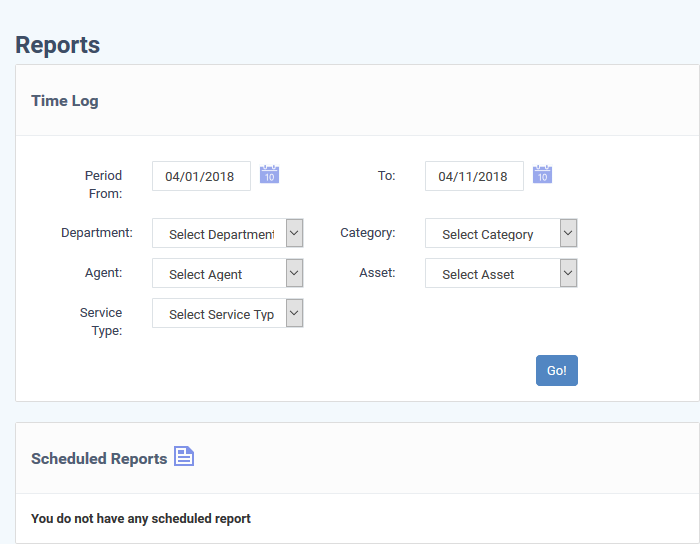
Filter Options
- Period: The default report period is from the first day of the current month to the current date. You can choose a different period by modifying the dates in the 'From' and 'To' fields.
- Department: Filter by the department to which the ticket is assigned.
- Category: Filter by the type of issue that was worked on.
- Agent: Filter by the staff member to whom the ticket s are assigned.
- Asset: Filter by the type of item that was worked on.
- Service Type: Filter logs by the kind of support service that was provided. Types = 'Remote', 'On-Site' and 'Telephone'.
- Click the 'Go!' button to generate the report for the selected period and filters.
If no filters are selected, the full report for all ticket activities within the period is generated and shown.
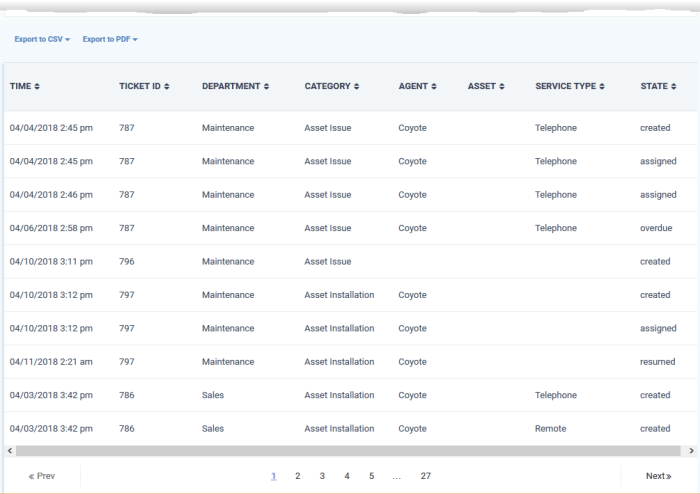
- Time - The date and time of the ticket activity.
- Ticket ID - The number assigned to the ticket.
- Department - The Service Desk department to which the ticket was assigned.
- Category - The help topic under which the ticket falls.
- Agent - Staff member to whom the ticket was assigned.
- Asset - The hardware, software or service that is the subject of the ticket. User's specify the asset type when creating the ticket.
- Service Type - The kind of service rendered during the service session. The possible values are:
- Onsite
- Remote
- Telephone
- State - The activity on the ticket. The possible activities are:
- Created - The ticket was added.
- Assigned - The ticket was allotted to a staff.
- Paused - The ticket activity was temporarily stopped .
- Resumed - The ticket activity was restarted.
- Closed - The ticket was closed.
- Reopened - The ticket was reopened.
- Overdue - The ticket was not closed within the stipulated time.
- Warning - Warnings flagged for the ticket per the SLA plan.
- Transferred - The ticket was transferred to another staff member.
Download the Report
- You can download reports in PDF and CSV formats.
- Click 'Export to PDF' and/or 'Export to CSV' at the top of the table to obtain reports.
Scheduled Reports
-
Click the icon
 beside 'Scheduled Reports' to schedule a report and
configure recipients. See'Schedule
Periodical Report Generation' for more
details.
beside 'Scheduled Reports' to schedule a report and
configure recipients. See'Schedule
Periodical Report Generation' for more
details.


