View the Dashboard and Export Reports
- Click 'Staff Panel' > 'Dashboard' > 'Dashboard' to open this interface.
- The staff dashboard is a highly informative overview of all current and recent tickets. Staff can specify the period for which statistics are shown.
- The dashboard contains stats and charts about tickets assigned to the staff member.
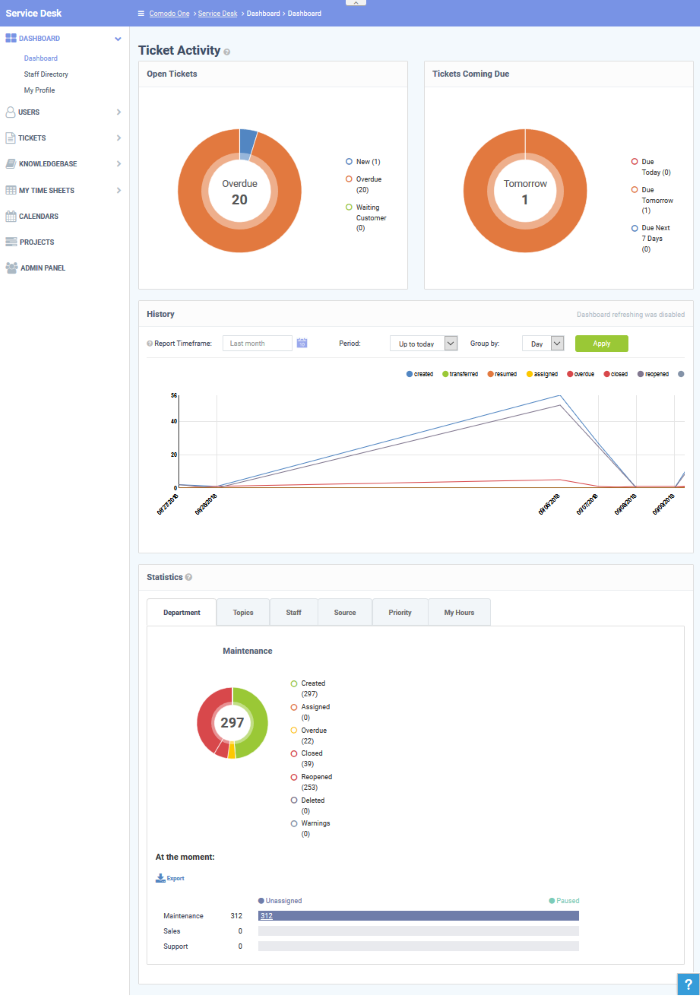
Ticket Activity
Ticket activity contains the following sections:
- Open tickets – Shows all unresolved tickets. The chart breaks these down into new tickets, overdue tickets and those which are awaiting customer response.
- Tickets coming due – Tickets approaching the deadline by which they must be resolved according to the SLA which applies to the ticket.
- History – A historical timeline which shows the number of tickets per day/week/month in various categories.
- Statistics – Pie charts showing tickets by department, ticket category, assigned staff-member, priority and more.
Open Tickets
The total number of unresolved tickets. The pie chart breaks this down into tickets that are yet to be attended (new), overdue and awaiting customer response.
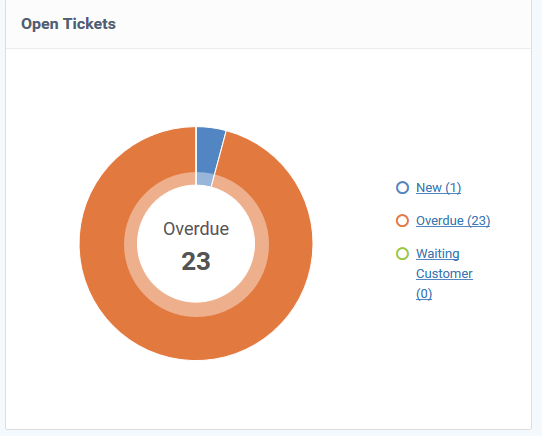
- Place
your mouse on a sector to see the number of tickets in each
category.
Ticket Coming Due
A heads up on tickets that are due in the near future:
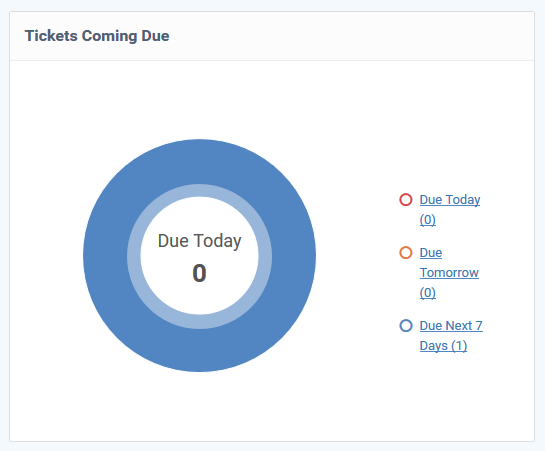
- Place your mouse on a sector to see the number of tickets in each category.
Ticket History Graph
Line chart which shows a break-down of ticket statuses in your assigned organization over-time. For example, the chart shows how many tickets have a status of 'closed', 're-opened' or 'assigned' at various points in time. You can select which statuses are shown by clicking on the legend above the graph.
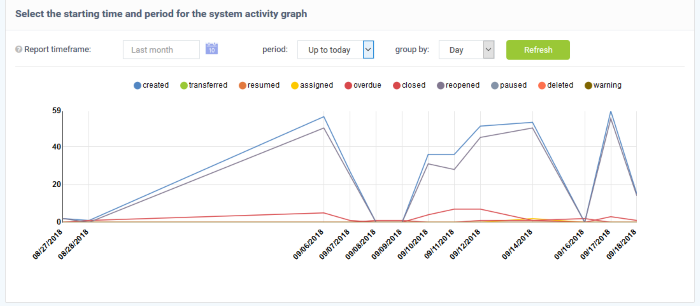
By default, the graph shows details for the previous 30 days. Use the 'Report timeframe' options to change the time-period. Click 'Refresh' to implement your changes.
- The
data is refreshed and updated automatically according to the
settings done in
'My
Profile'.
Statistics
The statistics area shows details for the entire period since you started using Service Desk. You can view statistics based on 'Department', 'Ticket Category', 'Staff', 'Ticket Generation Source' and 'Priority'.
The 'At the moment' graph at the bottom shows the number of tickets that are unassigned and paused depending on the parameter selected. For example, if 'Source' is selected, the graph will display the number of tickets that are unassigned and paused for each ticket source type. Sources include 'Email', 'Phone' and 'Other'.
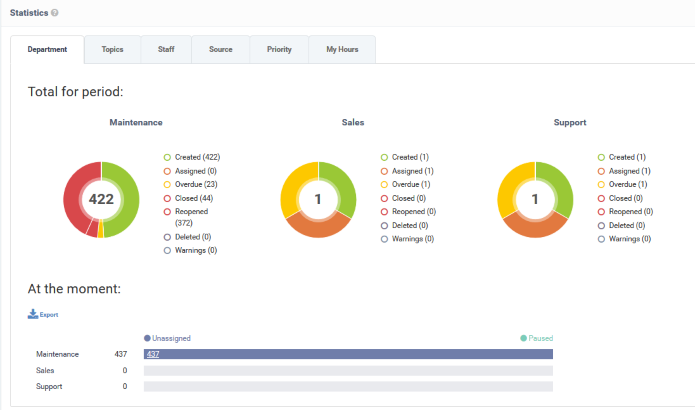
- 'Overdue' - tickets that have passed the completion deadline for a particular Service Level Agreement (SLA) plan.
- 'Warnings' - tickets that are configured to trigger warnings for a particular SLA plan.
- The 'My Hours' tab shows stats on time spent on tickets by the currently logged-in staff member.
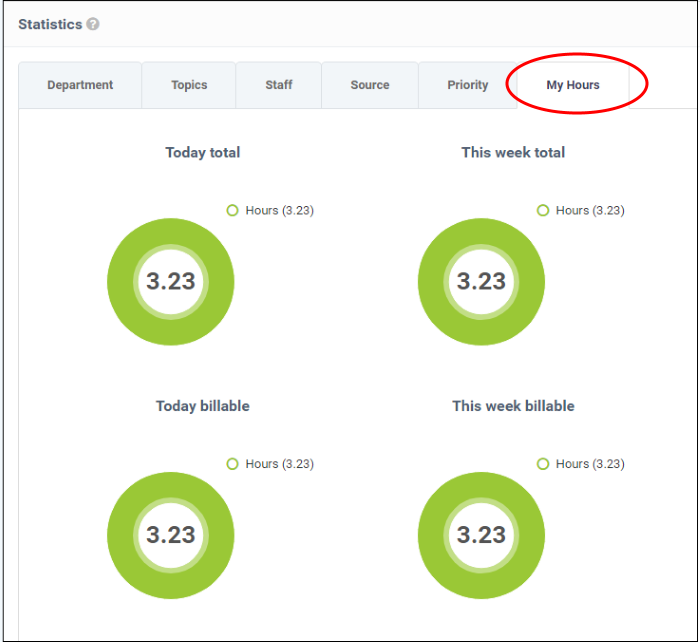
Exporting Statistics to a CSV file
Click the 'Export' button at the bottom of the interface to download the stats in CSV format. This file can be opened with applications such as Microsoft Excel or Open Office Calc. Please note this option is not available for 'My Hours' statistics.


