My Profile
Click 'Staff Panel' > 'Dashboard' > 'My Profile'
- 'My Account Profile' allows staff to edit their name, email address, phone numbers, language, time zone and more.
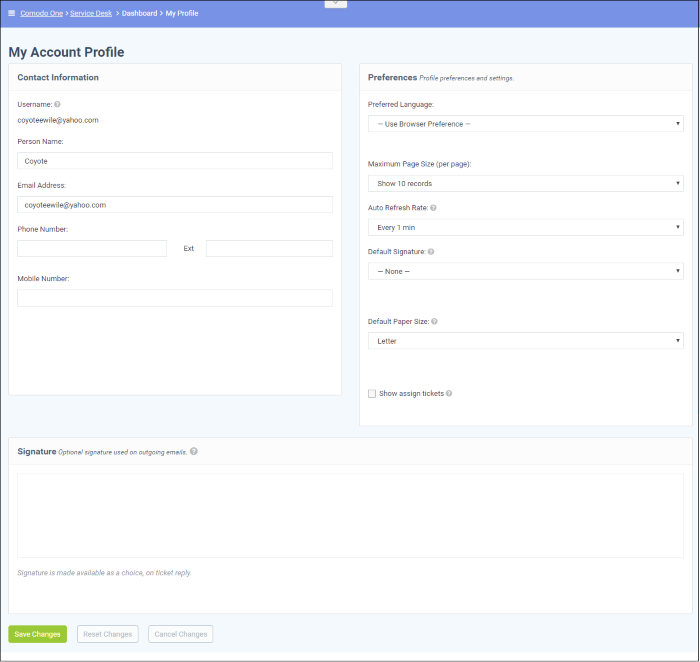
Contact Information
- Username: The login username of the staff member. Cannot be edited
- Person Name: Full name of the staff member. Cannot be edited
- Email Address: The email address of the staff member. Cannot be edited
- Phone Number: Contact desk phone number of the staff member
- Mobile Number: Mobile phone number of the staff member
Preferences
- Preferred Language: Select the language which will be used in the interface.
- Maximum Page Size:Number of records that should be shown per page. For example, the number of tickets that should be shown per page. If 'system default' is selected, then the settings chosen by the administrator will take effect. See ITarian Service Desk System Settings section for more details.
- Auto Refresh Rate: Configure how frequently ticket statuses and dashboards should be refreshed. If disabled, staff can manually refresh by clicking the 'Refresh' button.
- Default Signature: Select the signature that should be displayed in ticket response emails to customers. You can create your signature in the text field at the bottom of the page. The 'Department' signature is set by administrators.
|
Tip: Administrators can set a signature messages for responses from different department from the 'Admin Panel', through 'Staff' tab > 'Departments'. See Departments for more details. Staff members can also change the signature in tickets screen. |
- Default Paper Size: Set the page size used when printing tickets to PDF. Staff members can also change the page size in the ticket print dialog screen.
- Show Assigned Tickets: If enabled, the staff member's name will not be displayed in tickets assigned to them. The department name will be displayed instead.
- Enter the signature that will be displayed in your ticket responses. You can choose this signature by selecting 'My Signature' in the 'Default Signature' drop-down further up this page. You also have the option to leave the signature blank or either select 'My signature' or 'Department signature' when you are actually responding to a ticket.


