View Staff Members
The 'Staff Members' screen lists the name, department and contact details of all staff enrolled in service desk.
- Click 'Dashboard' > 'Staff Directory' to view the staff members screen.
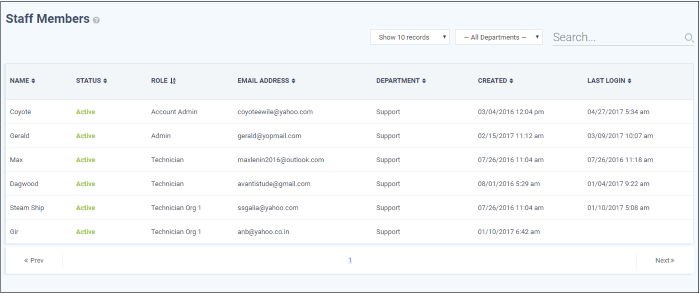
Sorting
the items
- Click a column header to sort items in ascending/descending order.
- The 'Show records' drop-down on the right allows you to select the number of entries to be displayed per page. The options range from 10 records per page up to 100. You can navigate to different pages by clicking 'Next' and 'Prev'.
Filters
- To search for staff members by department, select the department from the drop-down at the top. The matching results will be fetched automatically.
- The 'Search' field allows to filter staff members by name, role and email address. Enter the parameter fully or partly in the 'Search' field. The staff members matching your parameters will be automatically fetched. To display the list fully, clear the text in the field.
Column Headers
- Name: The name of the staff member.
- Status: Indicates whether the staff member is active or inactive
- Role: Staff roles determine the permissions they have within the service desk console. Roles are configured by admins in 'Admin Panel' > 'Staff' > 'Roles'.
- Email Address: Email address of the staff member entered at the time of enrollment.
- Department: The department to which the staff member is assigned.
- Created: The date and time the member was enrolled to ITarian.
- Last Login: The date and time the member last logged into ITarian.


