Deploy Packages Using Active Directory
The 'Active Directory' method allows administrators to deploy packages to endpoints from the current domain or a custom domain. To get started:
- If you haven't done so already, upload your packages as shown in step 2.1
- Select 'Active Directory' in the 'Discovery Targets' window:
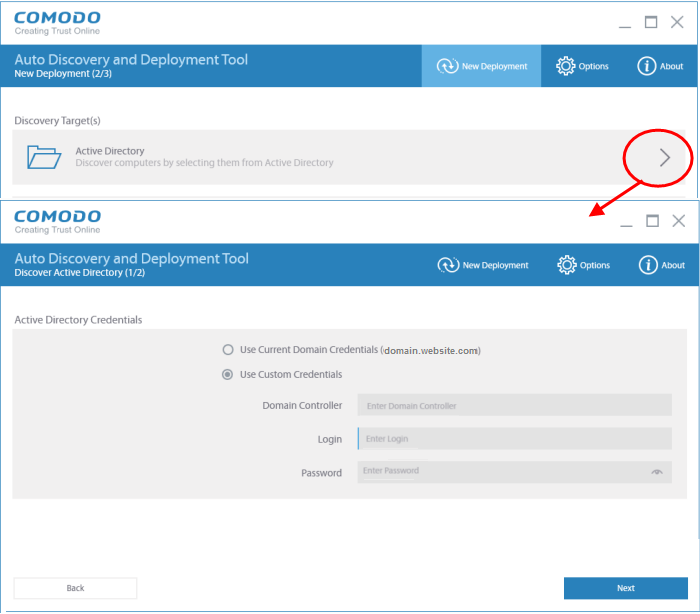
- Select whether you want to use your current credentials or custom credentials
- Enter the name of your Active Directory domain controller
- Enter an administrator username and password
- Click 'Next'
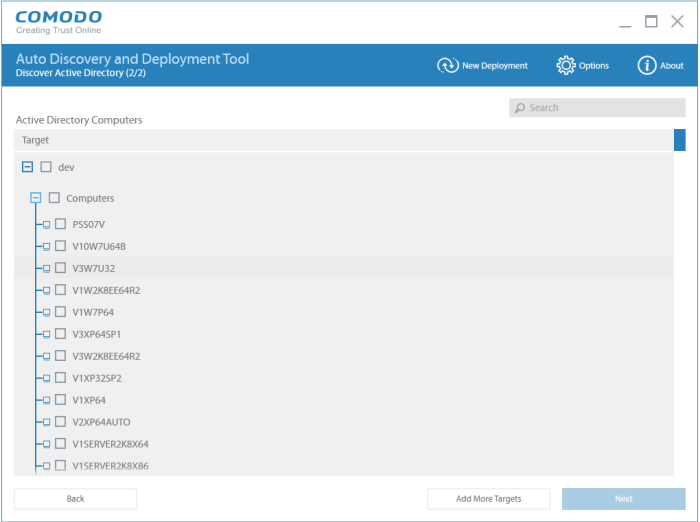
- Select all target endpoints to which you want to deploy your package
- To search for a particular endpoint, type the name of the endpoint in the search window
- To add more targets, click the 'Add More Targets' on the bottom of the interface. You will be taken to the Discovery Target(s) interface
- Click 'Next' to move onto stage 3 – Deployment Credentials:
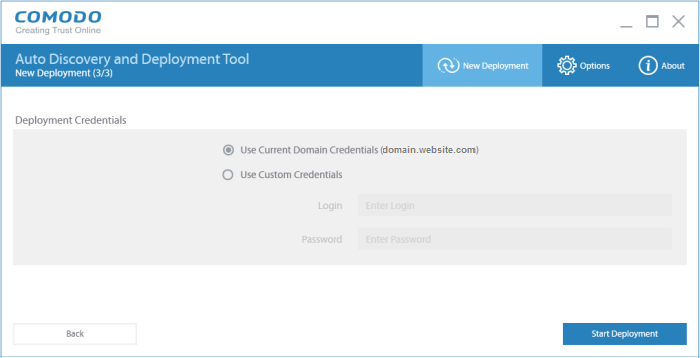
- Use your current administrator credentials to deploy the package, or select 'Use Custom Credentials' and enter an administrators username and password
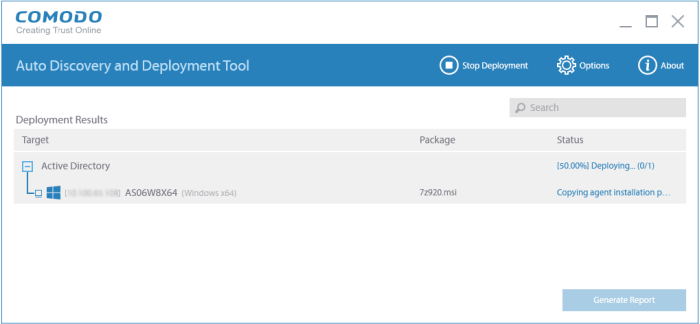
- Click 'Start Deployment' to initiate the operation. You will see a screen indicating deployment progress. The length of time it takes to deploy the packages depends on the quantity of endpoints and network traffic conditions.
- Click the 'Stop Deployment' button to should you wish to abort the operation
- Once deployment is complete, click the 'Generate Report' button
Scroll
down to view the full report.
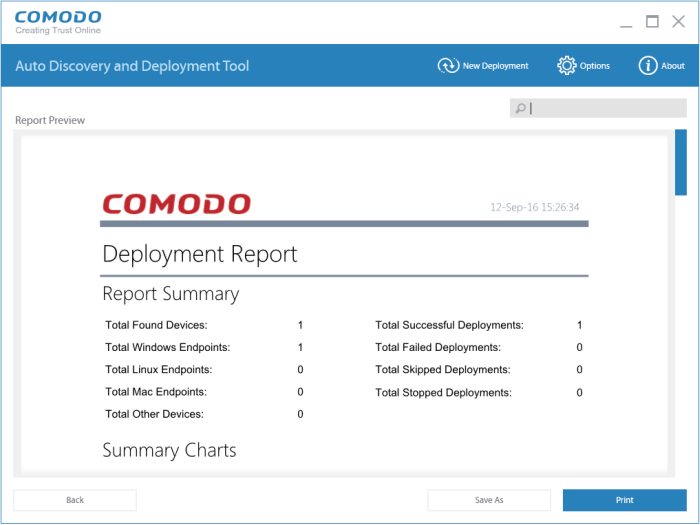
- Report Summary – Provides details about the number of devices to which the package was deployed, the date and time of the deployment, and the number of successful/failed deployments
- Summary Charts – Displays endpoints by OS type and the status of the deployment
- Discovered by Active Directory – Overall summary of scan results, including the number of discovered devices, the OS breakdown of discovered devices and the quantity of deployments which were successful, unsuccessful, skipped or failed.
- Click 'Save as' to save the report in .pdf format
or click 'Print' to print the report.

