Step 2 - Create new Departments and Teams (optional)
- Login to your helpdesk Portal as
an Admin.
- Go to the Admin > Staff > Departments.
Departments are the
Administrative service groups of the company, created to organize the
tickets. You can organize field technicians(Agents) into different service
groups(Departments).
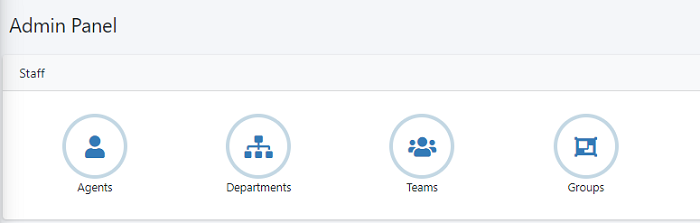
- When you have different departments, it is easy
to categorize and assign the tickets of your end-users to agents
for resolving. Here, Admin is allowed to create, edit, delete and view the
department details.
- Any communication received via email/other
ticket sources (Facebook, Web, Call, Chat, Agent Panel, etc...) will be
assigned to a department.
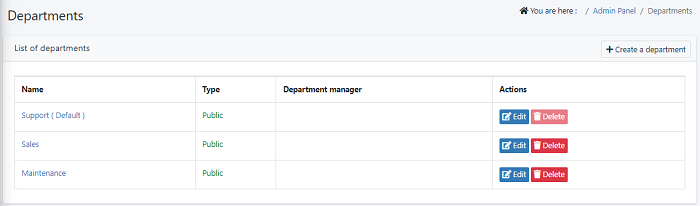
- A list of available departments can be seen
here.
- Click ‘Create
a department’ button to create a new department.
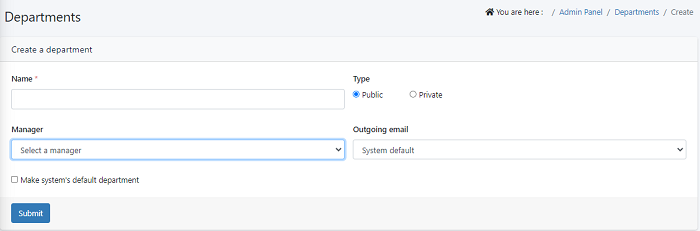
- Give a name to your department
under Name. For ex: Technician
- You can set the department type
as Public/Private. The department visibility in the drop-down is shown for
the agent or client when they create tickets based on the option selected here.
- "Private" - Department will not
show in the create ticket form when the client is creating a ticket from the
portal.
- "Public" Department is visible in
ticket forms for everyone i.e, admins, agents as well as clients.
- In Manager tab, select the manager to set for this department.
- In Outgoing email settings, you can select the email id that the department will use to send an email to the clients (based on alerts and notices settings) whenever any activities are made on the ticket.
It can either be a system default email or you can select any email id
(configured in the system) from the drop-down to send outgoing
emails.
- You can choose the checkbox to set it as
the default department.
- Click ‘Submit’ to add a new department
Edit a department
- Navigate to Admin Panel > Staff >
Department
- Click on the edit icon in the Actions
column and update the department details and save it.
Delete a department
- Navigate to Admin Panel > Staff >
Department
- Click on the Delete icon in the
Actions column to delete the department.
- When you try to delete the department, the
department will be deleted. Once the department is deleted, the things which
are associated with deleted departments are moved to the default department
like support, sales, etc.
Create a Team
- Login to Support Portal as an Admin.
- Click Admin panel > Staff > Teams
The Teams module lets you create a team and assign a single
team lead and multiple members to it. Teams can be assigned Tickets, for Teams
status can be active or inactive
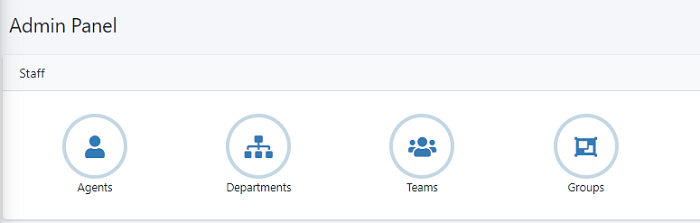
- The added teams will be shown here. Click ‘Create team’ to add a new team
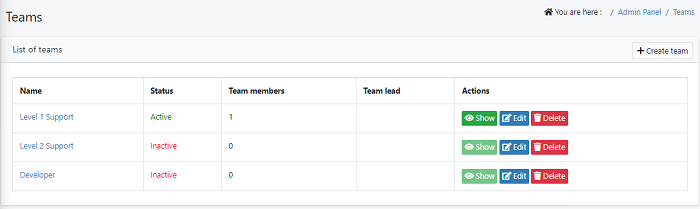
The tab will open
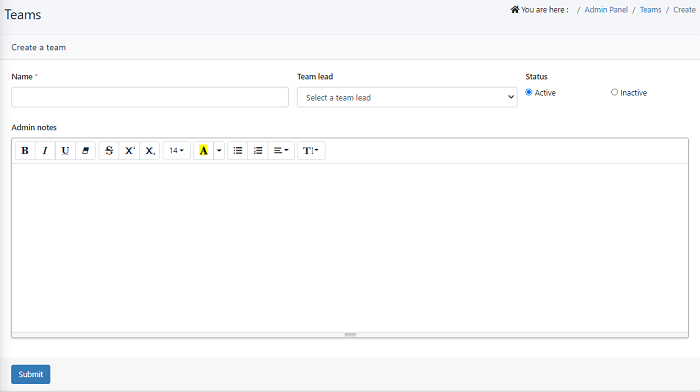
- Enter the name and select a team lead from the
dropdown list
- Set your status as active or inactive. If you
set inactive the team profile should not be active.
- Add your admin notes and click ‘Submit’. The
added team will be shown in list of teams

