Step 4 - Add Ticket Help Topics
- Help topics are the keywords that help to manage
the tickets, by organizing the tickets categorically.
- Help topics can also be linked to the
department and ticket type. Whenever a ticket is created with the help topic
and if the help topic is associated with the department or ticket type it is
automatically assigned for the concerned department.
To create a new help
topic:
- Navigate to Admin Panel > Manage > Help Topics > Create Topics.
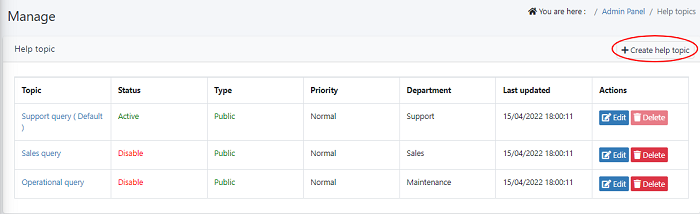
- Add a help topics name. Set the status of help
topic either can be Active or Inactive. The Help topic
visibility in the drop-down will be displayed based on the status set here.
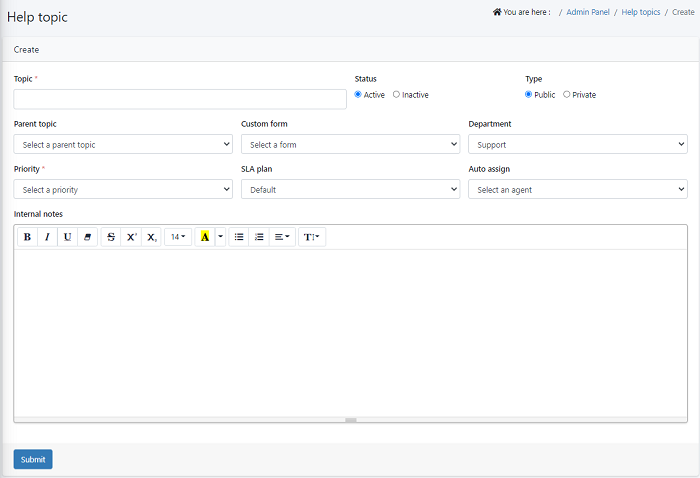
- When you set the status as "Active"
it is shown in the drop-down list of the create ticket form when the
client/agent is creating a ticket.
- If it is set as "Inactive", the specific help topic will not be displayed in the drop-down list.
You can set the visibility of the help topic are accessible publicly or privately, by clicking to the corresponding radio button.
- If it is set as "Private", this help
topic will not show in the create ticket form (Help topic) when the
client is creating a ticket from the portal.
- If it is set as "Public", Help
topic is visible in ticket forms for everyone i.e, admins, agents as
well as clients.
- Select a parent topic from the drop down list as
support or sales etc
- Select a custom form from the list or you can
create a new form Admin Panel > Manage > Forms > Create a new form
- You can assign this help topic to a suitable department by selecting a department name from the drop-down list. One help-topic can be linked with Multiple departments.
Note - It is mandatory to link help topics with the department. So there should be a default department enabled. If a ticket is created where the department has not been specified, then based on the help topic it will be assigned to the concerned department.
- Select the priority of the help topics from the
drop-down list and add a SLA plan to the topic
- Select an agent to assign the help topic .so
that the created help topics will be assigned to that particular agent
- You can add notes
related to the help topics in this section which can be referred by the
system users in the future.
To edit help topic
details:
- Navigate to Admin Panel > Manage >
Help Topics.
- Click on the edit icon in the Actions
column and update the help topic details and update it.
To delete the help
topic:
- Navigate to Admin Panel > Manage >
Help Topics.
- Click on the Delete icon in the Actions column to delete the help topic. (You are not allowed to delete the default help topic given in the system).
For example: When your customer raises a ticket, on a
specific topic (Ex: Support Query) and the help topic is linked with the
department and ticket type (Support Department) it is assigned to the
specific department and easy for the support department agents to resolve.

