Step 10 - Configure Auto-Response Emails
Email Settings and Options' lets you select the default emails that will be sent as notifications to end-users.Click 'Admin Panel' > 'Emails' to view this interface
- You can add and configure new emails in 'Admin Panel' > 'Emails' > 'Emails'
- Here you can view the email accounts that each
department uses.You can configure
the auto response mail with each of them available here.When the customers raise the tickets and same reply
to be given to multiple users again and again.It is used as a quickly insert pre-formatted reply to your
messages.
- Select a mail you want to set and click ‘Edit’
or if you want to configure in a new mail click ‘create email’
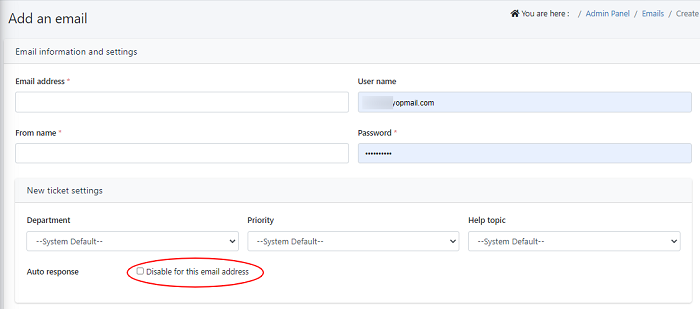
- If you do not want your user to receive an auto generated response on submitting the ticket, you can disable the auto response for this email address by clicking the checkbox next to auto response.

