Step 9 - Configure System Settings
- Login to Admin Panel > Settings > System.
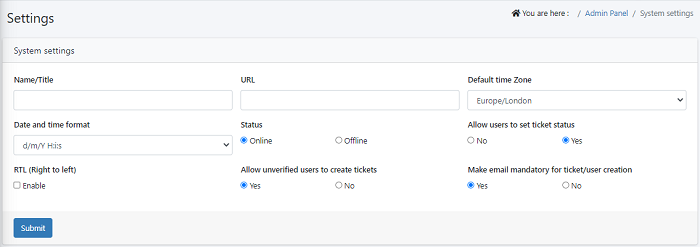
Name/ Title: Provide
your company name in the text box, for the company name to appear on the upper
left corner of your website.
URL: Add your
company URL in the box
Default time zone: Select
a time zone of your region from the drop-down menu. When we select the time
zone it is applied as the default time zone for the helpdesk system.
Date and time Format: Select
a date and time format from the drop-down list.
For eg : 02/03/2022 02:08 pm

Status: User
can access helpdesk only when Status is online, if the offline mode is
selected, then it will turn off the helpdesk system (Which can be turned back
on from Backend only).
Allow users to set
ticket status: Allow users to view the ticket status as open, closed,
resolved etc. If it is set as ‘no’ user will not able to view the ticket status
Allow unverified
users to create tickets: Allow all the users can create tickets in the help
desk. if not enabled unverified user can’t create ticket in helpdesk, so they
need to request agents to create tickets
Make email mandatory
for ticket/user creation: Set email mandatory in user creation, because a
verification and a password are sent to the user’s email, so that they can
login to the help desk
- Click ‘Submit’ to save your changes

