Step 1 - Login to the Admin Console
To access the Service Desk V2 Module, login to
ITarian with your user name and password at https://www.itarian.com/app/login
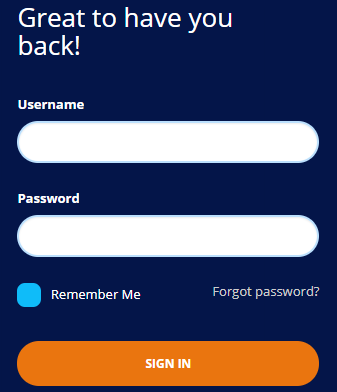
- Enter your credentials and click 'Login'.
- If two-factor authentication is setup for the
account then follow the on-screen instructions. The instructions will tell you
how to configure the authentication application on your iOS or Android device.
- Open the Google Authenticator app on your paired device and enter the displayed code. Please note this code changes frequently.
Once logged-in, click 'Applications' > ‘Service Desk V2’
By default, Service Desk will open at 'Admin Panel' > Dashboard reports'.You can switch between the agent panel and the admin panel by clicking the link at the bottom of the left menu:

