Step 11 - View Reports
- Click ‘Agent Panel’ > ‘Reports’
Helpdesk in-depth report gives you an overall summary of the
tickets in the helpdesk system which are created, reopened, closed and in
progress etc. You can sort the helpdesk in-depth report based on various
metrics applied in the report page.
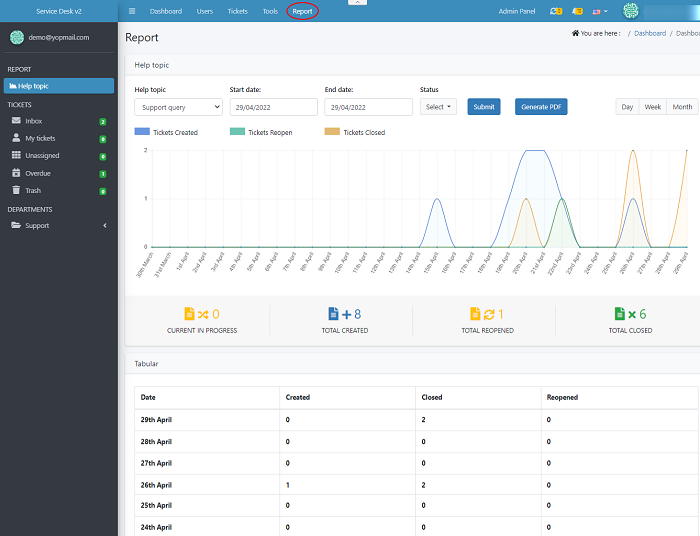
- Select the help topic from the drop down which
you want to filter. Select the start date to end date and click the status of a
ticket you need to filter. Choose the status of the ticket from the drop down
list as created ,closed and reopened
- Click ‘Submit’ to view the report
- The graph shows the ticket created per day.You
can choose different chart types to view the report in different format
(Bar, Horizontal Bar, Pie, Doughnut)
- A tabular
column is added to shown the tickets created, closed and reopened on daily
basis.
- You can also save the image, copy the image and download the chart report in PDF by right clicking on the chart in help desk in depth report.

