Step 7 - Create New Customers And Assign Users To Customers
- A customer is an organization, usually a company or business from whom you will accept tickets. 'Users' are the people who actually submit the tickets.
- You can assign users to a customer in the 'User Directory' interface.
There are two options to add a customer:
- Create
a customer in the ITarian Interface (preferred)
Customers added to ITarian are fully managed, which means they are also available in other ITarian modules (Service Desk, Endpoint Manager, Dome Shield).
- Click 'Management' > 'Customer' > 'New Customer' to create a customer in ITarian.
- Create a customer in Service Desk
Customers added directly to Service Desk are 'standalone' customers. They are not visible in ITarian nor available to other ITarian modules.
- Click 'Staff Panel', > 'Users' > 'Customers' > 'Add New Customer' to add a customer to Service Desk.
You can also create a new customer directly from a user's details screen.
Add a new customer
Add a customer in the ITarian interface
|
Note: Only ITarian MSP users can add multiple customers. ITarian Enterprise users can add standalone customers in the SD interface. |
- Log in at https://www.itarian.com/app/msp/login
- Click 'Management' > 'Customer'
- The interface shows any existing customers added to ITarian:
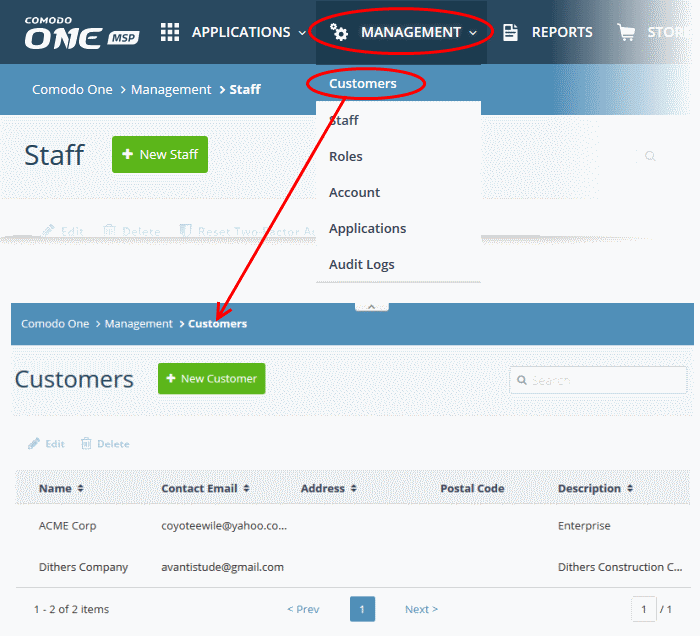
- Click the 'New Customer' button
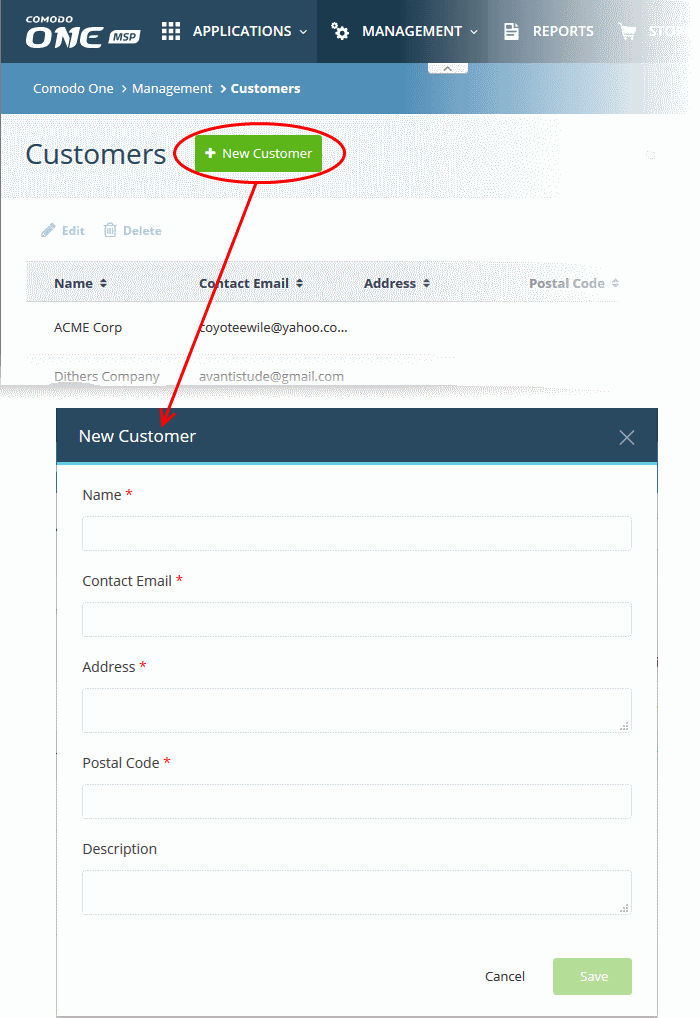
- Complete all mandatory fields then click 'Save'.
- Click the 'Customers' button in the main navigation to view your new customer.
Add a standalone customer to Service Desk
- Click 'Staff Panel' > 'Users' > 'Customers'
- Click 'Add New Customer' at the top
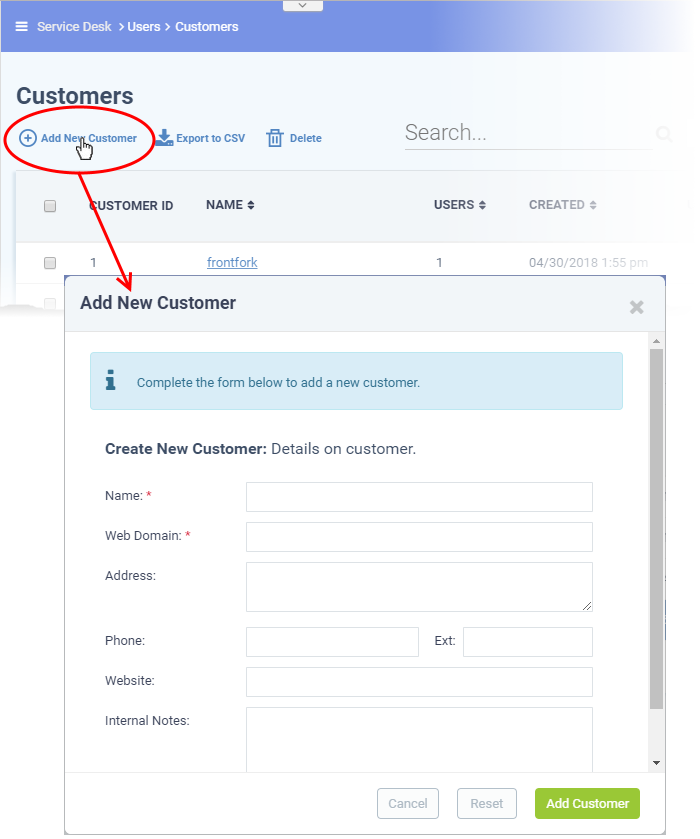
- Name: Enter a label for the customer company.
- Web Domain: Enter the name of the email domain used for the employees of the company.
- Service Desk creates two new users with email addresses in this domain - 'Monitor Agent' and 'Patch Management Agent'. These accounts are used to receive automatically generated tickets from Endpoint Manager.
- They also assign to the customer any guests who submit tickets from an email at their domain.
- Address and Phone: Contact details of the company.
- Website: URL of the customer's public-facing / marketing website.
- Internal Notes: Enter any comments about the customer.
- Click
'Add Customer' after completing the form.
Staff can now configure customer settings, users and billing rates. See https://help.itarian.com/topic-452-1-949-13179-Manage-Customers.html in the Service Desk admin guide for help with this.
Assign users to a customer
- Open the 'Staff Panel'
- Click 'Users' > 'User Directory'
- Click on the name of a user to open their details page.
- Click the 'Add Customer ' link as shown:
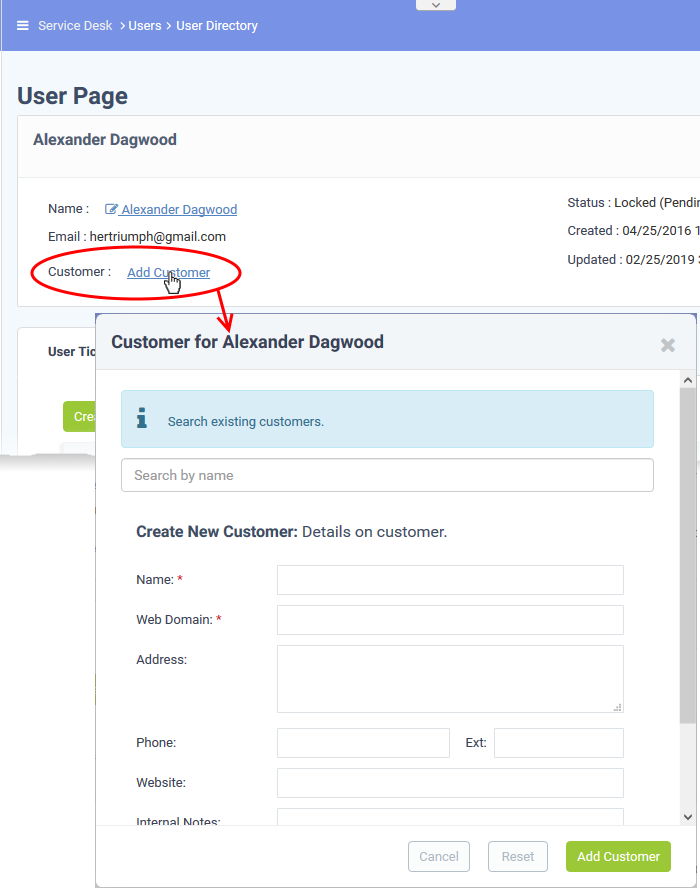
You can assign the user to an existing customer or to a new customer
- Add user to an existing customer - Type the first few letters of the customer name in the search field. Select from the suggestions.
A confirmation appears after choosing the customer:
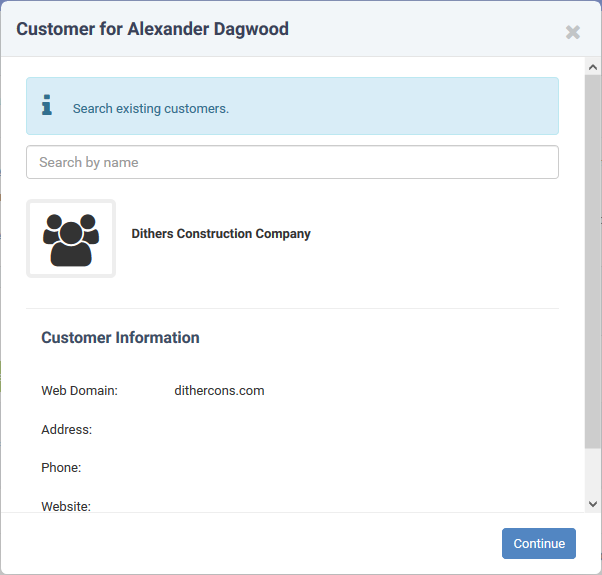
- Click 'Continue'.
The user will be added to the customer.
- Alternatively, complete all fields to create a new customer, then click 'Add Customer':

-
See https://help.itarian.com/topic-452-1-949-13179-Manage-Customers.html if you need help to create a new customer.
- Click 'Add Customer'.
The new customer and user are added to Service Desk.


