Step 1
- Login to the Admin Console
-
Login to ITarian with your user name and password at https://www.itarian.com/app/msp/login.
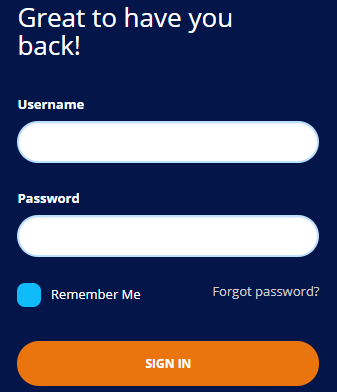
-
Once logged-in, click 'Licensed Applications' at the top then 'Service Desk'
By default, Service Desk will open at 'Staff Panel' > 'Open Tickets'. You can switch between the staff panel and the admin panel by clicking the link at the bottom of the left menu:
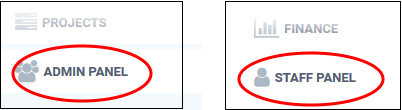
Admins can also setup two-factor authentication of users for additional login security. See https://help.itarian.com/topic-452-1-946-13050-Introduction-to-ITarian.html in the ITarian admin guide for help with this.


