Understand CCS Alerts
- Antivirus alerts immediately inform you if a virus has been detected and provide options on how to proceed.
- Alerts
also let you tell CCS how to behave when it encounters similar
threats in future:
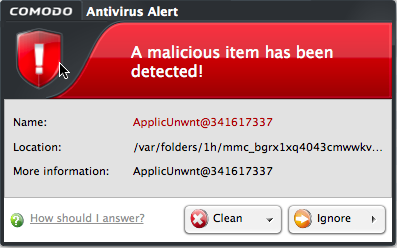
- Alerts are generated whenever a virus or malware tries to be copied to or run on your system.
- Alerts appear at the bottom right hand side of your computer screen.
- The alert contains the name of the virus detected and the location of the virus on your disk and, if available, more information about the virus.
Each alert has two main options - 'Clean' and 'Ignore'. Select either of these to view further options.
- 'Clean' presents you with the following options:
- Clean the file - Will delete the file.
- Quarantine the file - Moves the file to Quarantined Items
OR
- Disinfect the file
- If CCS has a disinfection routine available it will disinfect the file.
- If not, then the file will be deleted.
- 'Ignore' presents you with the following options:
- Once - Ignore the file this time only. If the same file is detected at another time then another alert will be shown.
- Add to Exclusion - This virus is added to your local Exclusions list. Comodo Client - Security will no longer report this file as malicious or raise an alert the next time the file is detected.
Clean the file or application form your system
- Click the drop-down arrow beside the 'Clean' button and select 'Clean' from the 'Clean' options.
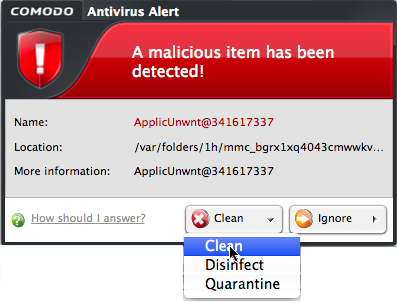
Move a file or an application to Quarantine
- Select 'Quarantine' under the 'Clean' drop-down button.
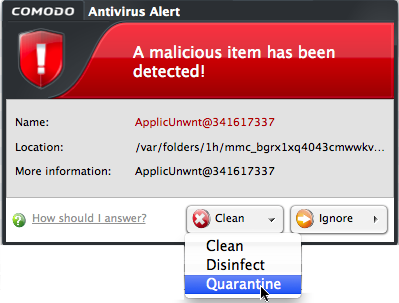
Disinfect the file or application
- Select 'Disinfect' under the 'Clean' drop-down button.
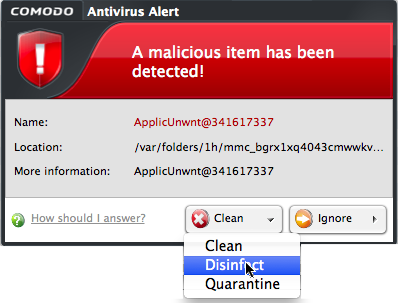
CCS will attempt to disinfect the file. If this is not possible then the file will be deleted.
Ignore an alert to trust a file/application
- Click 'Ignore' at an alert
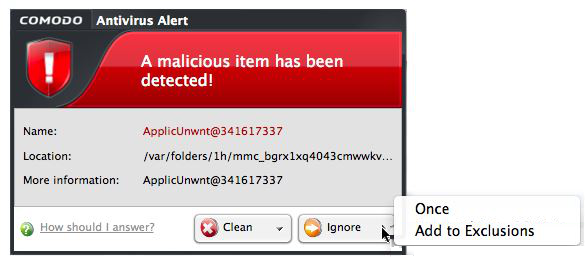
- This provides you with three options:
- Once - The file is ignored this time only. If the same file is detected at a later date then another alert will shown
- Add to Exclusions - If you click 'Add to Exclusions', the virus is moved to Exclusions list. This means Comodo Client - Security will no longer report this file as malicious or raise an alert the next time the file is detected.
Note - When an alert is shown, the item will be blocked access from other applications. If you choose not to answer the alert or if the alert time runs out, then no action is taken against it. The alert will be shown next time when it is accessed again.


