Suppress Alerts with Silent Mode
- Silent mode temporarily disables alerts so they don't interrupt you when playing a game or running a full screen presentation.
- Scheduled virus scans and database updates are also postponed until this mode is disabled.
- All protection components are 100% active in silent mode. Any threats are automatically blocked.
Enable silent mode
- Right-click on the CCS system bar icon
- Select 'Silent Mode' from the options:
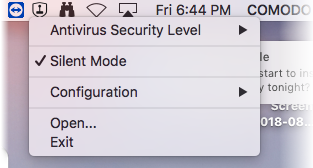
- Deactivate 'Silent Mode' to resume alerts, updates and scheduled scans.


