Introduction to Comodo Client - Security for MAC
Comodo Client - Security (CCS) for MAC offers complete protection against viruses, worms and Trojan horses for MAC OS X based computers. The software is easy to use and features real-time virus monitoring, full event logs, cloud-based analysis of unknown files and more.
- To run a virus scan, click the 'Scan Now' link on the summary screen.
- To scan individual items:
- Drag them into the scan box in the 'Summary' area
OR
- Drag them onto the Comodo dock icon
Features
at a glance
- Detects, blocks and eliminates viruses from desktops and networks
- Constantly protects you with real-time and on-access scanning
- Scheduler allows you to run scans at a time that suits you
- Automatically runs unknown files inside a secure container which is isolated from the rest of your computer
- Daily, automatic updates of virus definitions
- Simple to use: install and forget while CSS protects you in the background
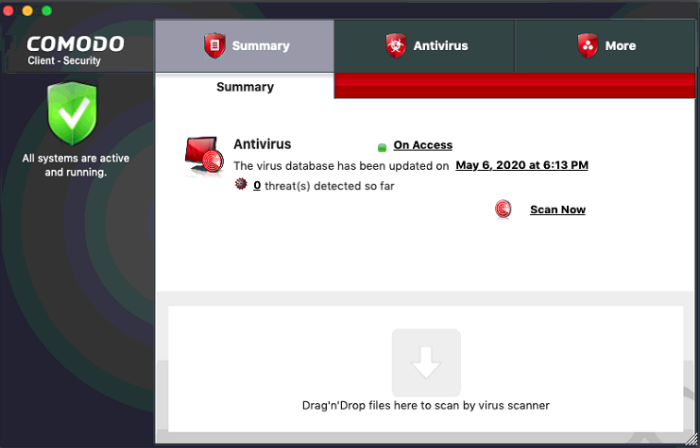
Guide Structure
This guide explains the basic usage of CCS to Endpoint Manager admins and end-users.


