Scheduled Scan
Click 'Antivirus' > 'Scanner Settings'
The options
you set in the 'Scheduled Scanning' area will apply to every
scheduled scan you create.
- Note: Managed endpoints – Scanner settings should be configured in the Endpoint Manager profile.
Configure scheduled scan options
- Open Comodo Client Security
- Click 'Antivirus'
- Click 'Scanner Settings' > 'Scheduled Scanning':
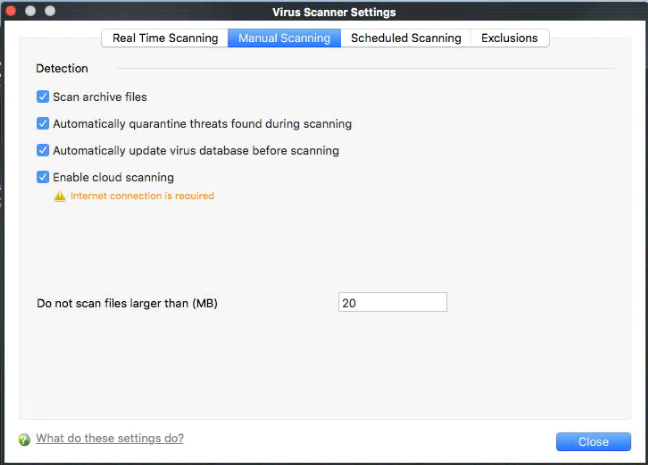
You can choose to run scheduled scans at a certain time on a daily, weekly, monthly or custom interval basis.
You can also choose which specific files, folders or drives are included in that scan by choosing the scan profiles.
-
Scan archive files - The antivirus will scan archive files such as .ZIP and .RAR files. You are alerted to the presence of viruses in compressed files before you even open them. These include RAR, WinRAR, ZIP, WinZIP ARJ, WinARJ and CAB archives (Default = Enabled).
- Automatically quarantine threats found during scanning - CCS will place any threats it finds in quarantine, a secure holding area for suspicious files. Files can be restored or deleted from quarantine at your will (Default = Enabled).
- Automatically update virus database before scanning - Instructs CCS to download the latest virus database before starting an on-demand scan (Default = Enabled).
There are separate update options for real time, manual and scheduled scans. You can also manually update by clicking 'Antivirus' > 'Update Virus database'. See Update Virus Database for more details.
- Show
Scanning progress - Shows a progress
indicator when a
scheduled scan starts.
Clear this box if you do not want to see the progress bar (Default
= Enabled).
- Enable cloud scanning - CCS will use the latest online database to check whether a file is malware. The local scan is augmented with a real-time look-up of Comodo's online signature database. This makes it possible to detect zero-day malware even if your local database is outdated (Default = Disabled).
Note – This setting needs to be enabled to submit unknown files to Valkyrie for analysis. Valkyrie is configured in the Endpoint Manager profile.
- Do not scan files larger than - Set the maximum file size that the AV should attempt to scan. Files larger than the size specified here are not scanned (Default = 20 MB).


