Restore Incorrectly Quarantined Items
You can restore items you believe were incorrectly quarantined to their original location:
- Open Comodo Client Security
- Click the 'Antivirus' tab
- Click 'Quarantined Items'
- Select the items you wish to restore. Hold down the command key to select multiple items
- Click 'Restore'
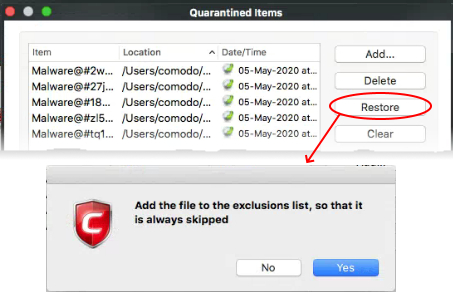
You will be asked if you want to add the item to the Scan Exclusions list:
- 'Yes' - The file is restored to its original location. It is not flagged as dangerous nor quarantined by future antivirus scans. You can manage excluded items in the Scanner Settings interface ('Antivirus' > 'Scanner Settings' > 'Exclusions'). See Exclusions for more details.
- 'No' - The file is restored to its original location. If the file contains malware it will be re-quarantined by the next antivirus scan.


