Scanner Settings
Click the 'Antivirus' tab > 'Scanner Settings'
The 'Settings' area lets you configure real-time scans, manual scans, scheduled scans and exclusions.
- The settings you implement will apply to all future scans of that type
- Items added to 'Exclusions' are excluded from all types of scan
- Note: Managed endpoints – Scanner settings should be configured in the Endpoint Manager profile
Open Scanner Settings
- Open Comodo Client Security
- Click the 'Antivirus' tab
- Click 'Scanner
Settings'
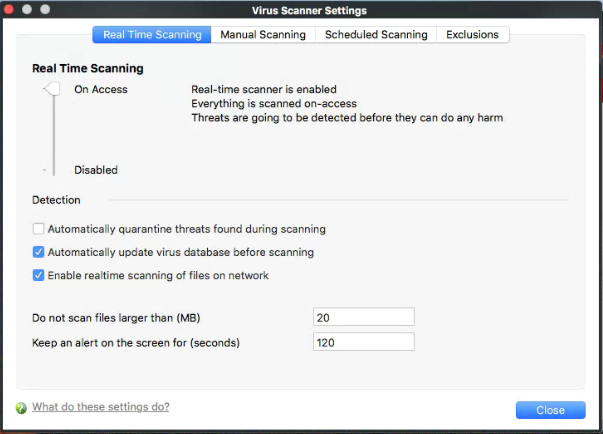
Antivirus settings are broken down into the following areas:
- Real Time Scan - Configure the 'always-on' virus monitor
- Manual Scan - Configure on-demand scans
- Scheduled Scan - Configure a scheduled scan
- Exclusions - View and manage items which will be skipped
by virus scans.


