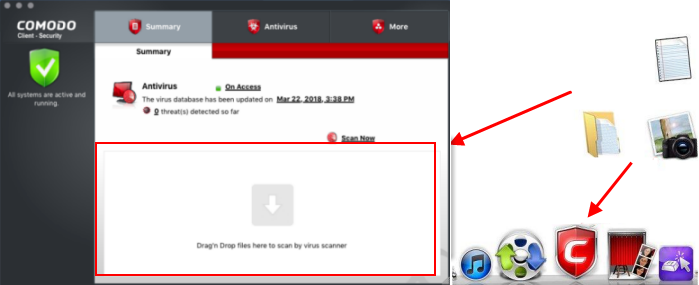Scan your Computer for Viruses
You can run a full scan, quick scan, or create a custom scan profile according to your preferences.
Run an on-demand virus scan
- Open Comodo Client Security
- Click the 'Antivirus' tab
- Click
the 'Run a Scan'
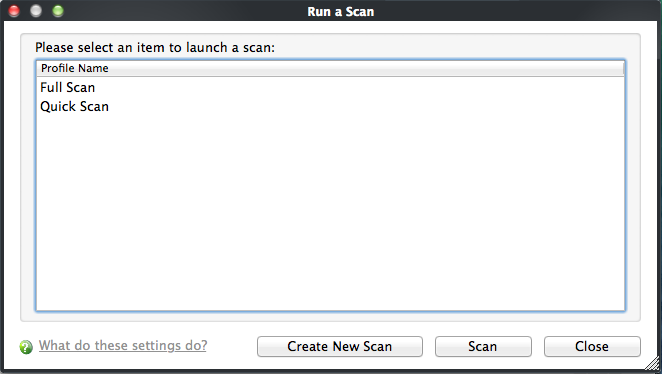
Choose one of the following options:
- Full Scan - Scans every drive, folder and file on your system, including external connected devices.
- Quick scan - Scans important operating system files, system memory, auto-run entries, registry keys and hidden services.
- Create New Scan. Create your own custom scan of specific files, folders or drives. See custom scan to find out more.
-
Click 'Scan' after making your selection (or just double-click the profile name).
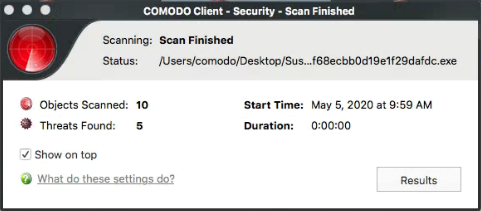
The results will be shown at the end of the scan. The results show any threats found along with their location and severity level.
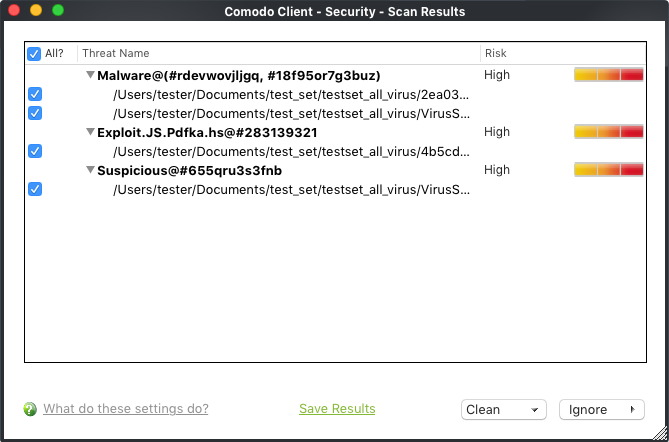
Use the check-boxes on the left to select specific files, or select 'All?' to choose every file. Then pick one of the following options:
- Clean - CCS will deal with the threats. They will either be deleted, disinfected, or moved to Quarantine, depending on the type of threat found.
- Ignore - Take no action on the threat. You can also create a permanent exclusion for the file.
See Quarantined Items for more details on quarantined applications.
See Ignore an application/file for more details on the 'Ignore' options.
Create a scan profile
- Click 'Create New Scan' in the 'Run a Scan' interface.
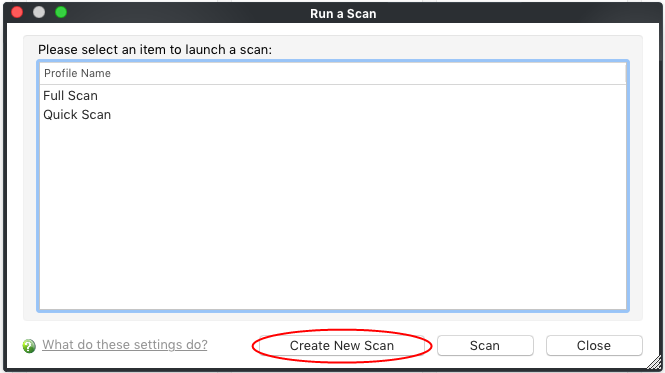
- Type
a name for the scan profile
- Click 'Add' to select the items you
want to include in the scan
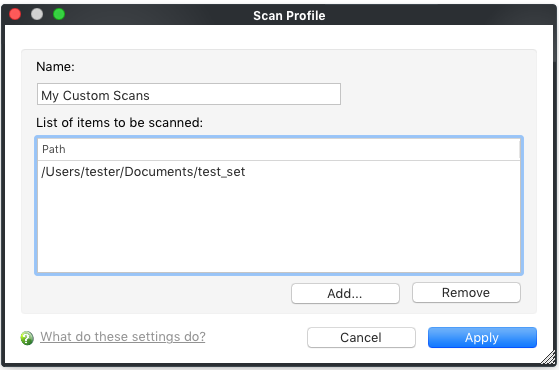
- Repeat the process to add more items
- Click 'Apply' to save your profile
- You can now select this profile after clicking 'Run a scan' or 'Scan Now'
Instantly scan objects
- Drag files/folders into the scan box on the summary screen
OR
- Drag
them onto the Comodo dock icon