Run an Instant Antivirus Scan on Selected Items
- You can instantly scan a file, folder or drive by dragging them into the scan box on the 'Summary' screen.
- You can also drag them onto the Comodo icon on the dock.
Scan selected items:
- Open Comodo Client Security
- Drag the items into the scan box in the 'Summary' interface
- Alternatively,
drag the items onto the Comodo icon on the dock.
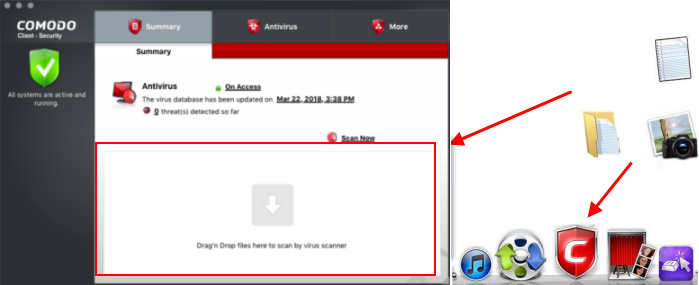
CCS will
first check for AV database updates. If updates are available they
will be downloaded and installed:
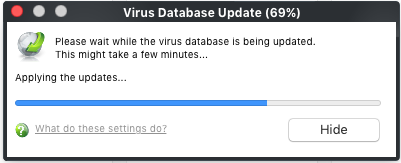
Scanning will commence immediately after the updates are installed.
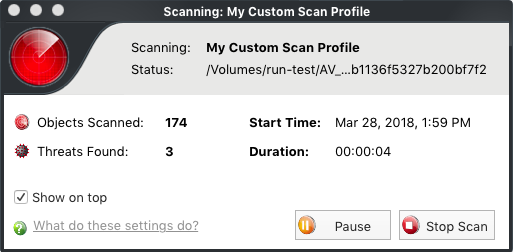
The results will be shown at the end of the scan. The results show any threats found along with their location and severity level.
See Run a Scan for help on how to react if infected item(s) are found.


