Configure Database Updates
To ensure maximum protection against the latest viruses, it is essential that you have the most recent virus database installed.
The default policy of CCS for MAC:
i. Periodically check for and download database updates
ii.
Automatically check and update the virus database before starting
any scan process.
Please see the following links if you would like to manage updates:
Manually update the virus database
- Open Comodo Client Security
- Click the 'Antivirus' > 'Update Virus Database'
- CCS will contact Comodo servers and download any available updates. Please ensure you are connected to the internet.
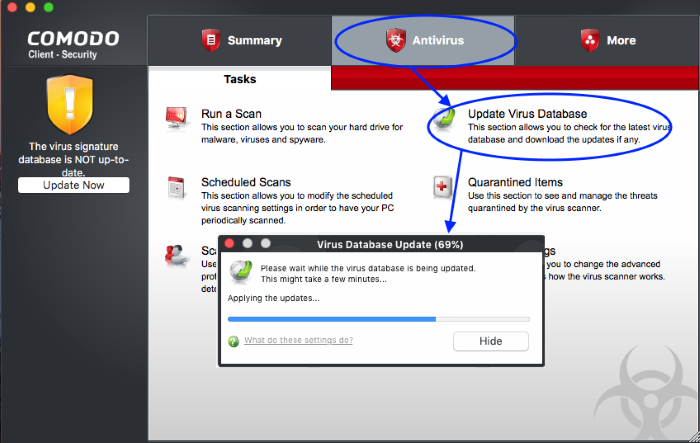
Configure automatic database updates before scanning
- Open Comodo Client Security
- Click the 'Antivirus' > 'Scanner Settings'
- Select 'Real Time Scanning', 'Manual Scanning' or 'Scheduled Scanning'
- Enable or disable the 'Automatically update virus database before scanning' check-box
- You can
enable or disable pre-scan updates for each type
See 'Scanner
Settings' if you need more help
with this.


