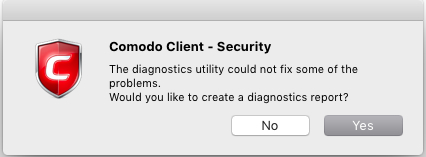Diagnostics
Click the 'More' tab > 'Diagnostics'
The diagnostics scanner checks your system to make sure that the application is installed correctly.
It checks:
- File System - Check that all of Comodo's system files are present and have been correctly installed.
- Registry - Check that all of Comodo's registry keys are present and in the correctly installed.
- Incompatible software - Checks for software that is known to have compatibility issues with CCS.
Open the diagnostics tool
- Open Comodo Client Security
- Click
the 'More' tab > 'Diagnostics'
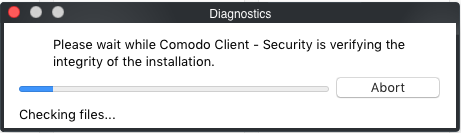
- If your installation does not have any errors, you will see the following dialog:
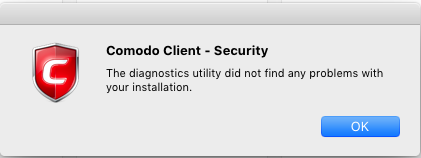
- If the utility finds errors you will be prompted to fix them:
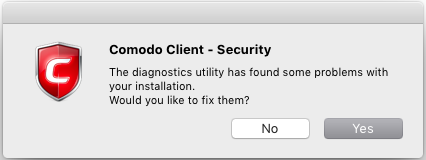
- Click 'Yes'. The diagnostics utility automatically fixes problems and prompts you to restart the computer.
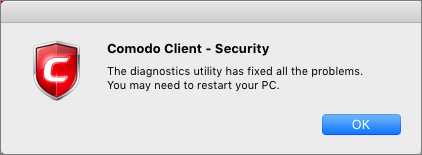
- Restart your computer for the changes to take effect.
- If the utility could not fix the problems, it will prompt you to create a diagnostics report: