Users
The 'Users' tab lets staff members add users, register guests, view which tickets are assigned to a particular user and create new tickets. By tapping a guest user's name, staff members can register the user with Service Desk, add notes and view tickets associated with the user.
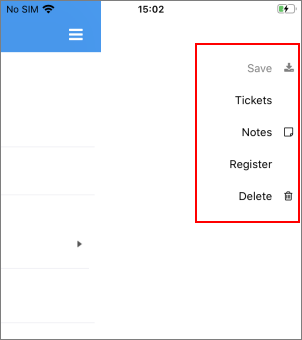
Add a User
A non-registered user that raises a ticket in the ITarian app is added as a guest user. Guest users must be registered in ITarian to enjoy full account functionality.
- To
add a user, click 'Add new' and enter the following details:
- Status - The status of a user
- Email Address: Enter the email address of the user. This is used for signing into the web portal after the registration is completed.
- Full Name: The name of the user.
- Customer: Select the customer from the drop-down.
- Phone Number: The contact number of the user.
Staff can also perform the following actions:
- Tickets: Allows staff to view associated ticket details
- Internal Notes: Enter any notes regarding the customer.
- Register: Allows staffs to register guest users. Click here to find out more about registering users.
- Delete: Allows staff to remove a user.
- Click
'Save'
The new user is added to ITarian
- Click
an existing guest user.
- Click 'REGISTER' on the top right.
- An activation email will be sent to the guest's email id.
- Clicking on the link will activate the users account.


