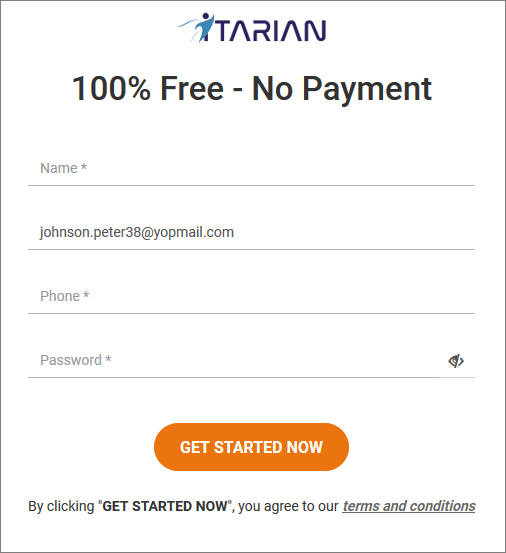Sign up for a ITarian Account
|
Note. To use ITarian Mobile you must have a ITarian account. If you already have an account then you can skip this step and go straight to Get the App and login |
You can get
an ITarian account in a few steps:
- Visit https://www.itarian.com/
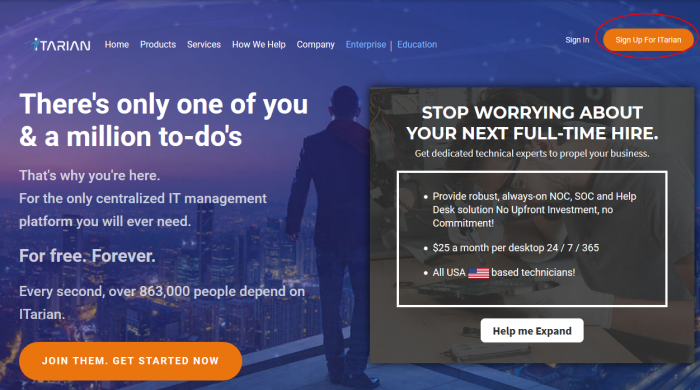
- Click 'Sign Up for ITarian' at top-right
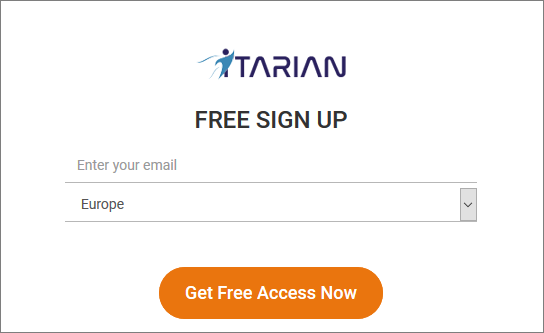
- Enter your email address and select your region:
- Email Address - This is used as your contact address and doubles-up as your ITarian username.
- Region - ITarian has servers in Europe and the United States. This choice determines where you data is hosted. Please choose the region closest to you.
- Click 'Get Free Access Now'.
Complete the short registration form:
|
|
|
- Your ITarian account is created.
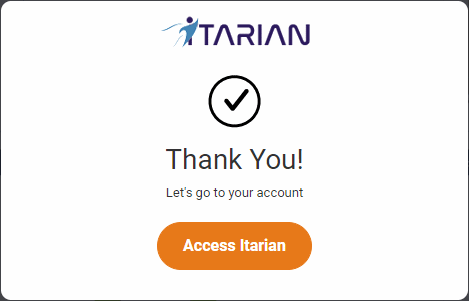
A welcome email is sent to your registered email address.
- Click 'Access ITarian' to open the login page:
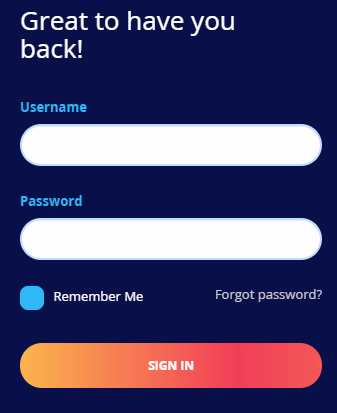
- Enter your email address and password to login to ITarian
- Click 'Sign-in'
- Next, click 'Configure my Authenticator' to setup two-factor authentication (2FA). 2FA adds additional security to your account. Click here for more details
- Next, provide us with a few more details about your business so we can tailor ITarian to your needs:
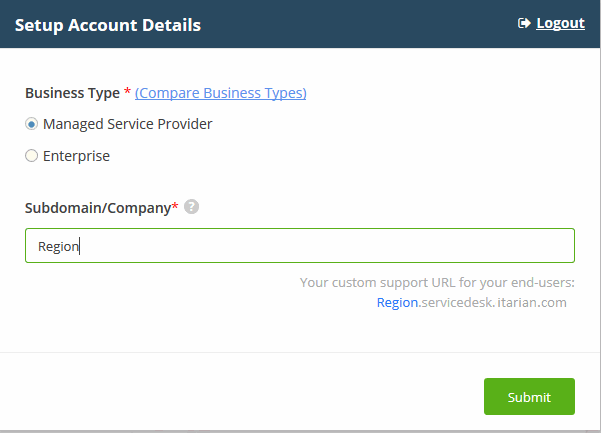
- Business Type - This determines the version of ITarian that you receive ('MSP' or 'Enterprise').
- The products and features vary slightly for each business type. Click 'Compare Business Types' to see a comparison.
- The Appendix also has some details about the differences.
- Subdomain/Company - The sub-domain you type here forms the first part of the URL you use to access products like Service Desk.
- Example - if you enter 'acme', you will access the service desk at https://acme.servicedesk.itarian.com.
- Click 'Submit'.
- The final screen is a summary of your active services:
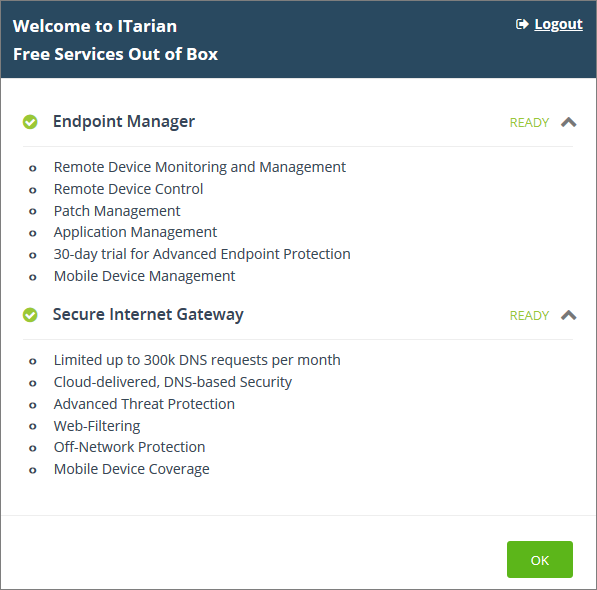
- Click 'OK' to finish setup and open the ITarian dashboard:
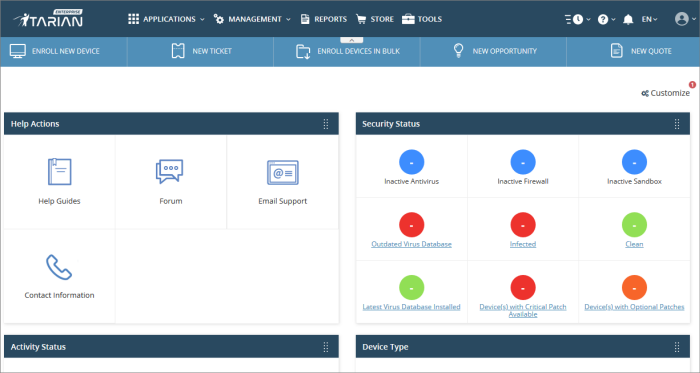
That's it.
You have successfully created a ITarian account.
Note
- This account is automatically granted 'Account Admin' privileges
and cannot be deleted. It is effectively the 'Master Admin'.
You can create 'Admins' and 'Technicians' under this account. See 'Manage Administrators, Staff and Roles' for more details.