Add Bulk Items
- The bulk item feature lets you import multiple product items into QM from a .csv file.
- You can also export all existing items to a .csv file.
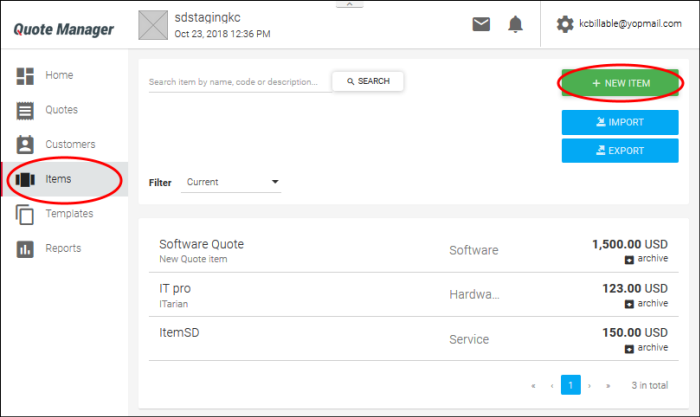
Import Items
- Click
the
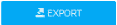 button, at the top right of the interface.
button, at the top right of the interface.
- Imported .csv files must have the following headers:
- Code
- Name
- Description
- Cost
- Rate
- Category
- Unit Of Measurement
- If your organization already has a spreadsheet which contains this product information, then you may be able to work with it to create a document suitable for import.
- Save a copy of your original document
- Delete the columns that you don't need for the import
- Rename column headers to match those listed above
- Rearrange the columns to match the order listed above
- Save the file in .csv format
- The image below shows an example .csv file:
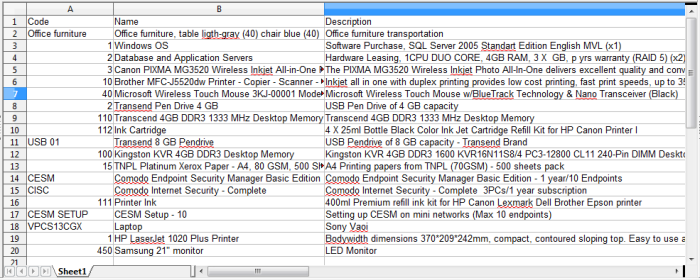
- Click 'IMPORT'. The products in the .csv will be added to the 'Items' interface.
Export Items
This feature exports a .csv list of all items added to QM. The exported file includes the item code, product name, description, cost, and tax rate.
To export items:
- Click
the

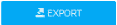 button at the top right of the interface.
button at the top right of the interface.
- The
number of items present in the 'Items' interface will be
downloaded.


