Configure Integrations
You can integrate Quote Manager with the Service Desk module and with QuickBooks online.
QuickBooks Integration:
- QM can be integrated to QuickBooks online for accounting purposes. Once integrated, QuickBooks items and contacts will be synchronized with Quote Manager
- You need a valid QuickBooks account in order sync your data with QM. You can sign-up for a new account or use an existing account.
Service Desk Integration:
- Service Desk staff can initiate a quote direct from a ticket.
- The quote is added as a draft in Quote Manager. These quotes have 'Service Desk' in the quote title.
- The QM admin can edit the quote if required, forward it to the customer, and handle the process going forward.
- See Generate a Quote from Service Desk if you want to read more about this.
To open the 'Integrations' interface
- Click the gear icon at top-right then click 'Settings'.
- Click the 'Integrations' link to open the interface:
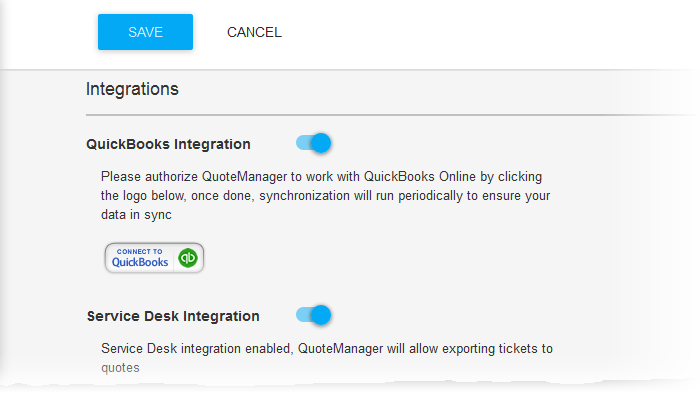
Integrate QM to QuickBooks online
- Use the slider beside 'QuickBooks Integration' to enable QuickBooks integration
- Click on the 'Connect to QuickBooks' button
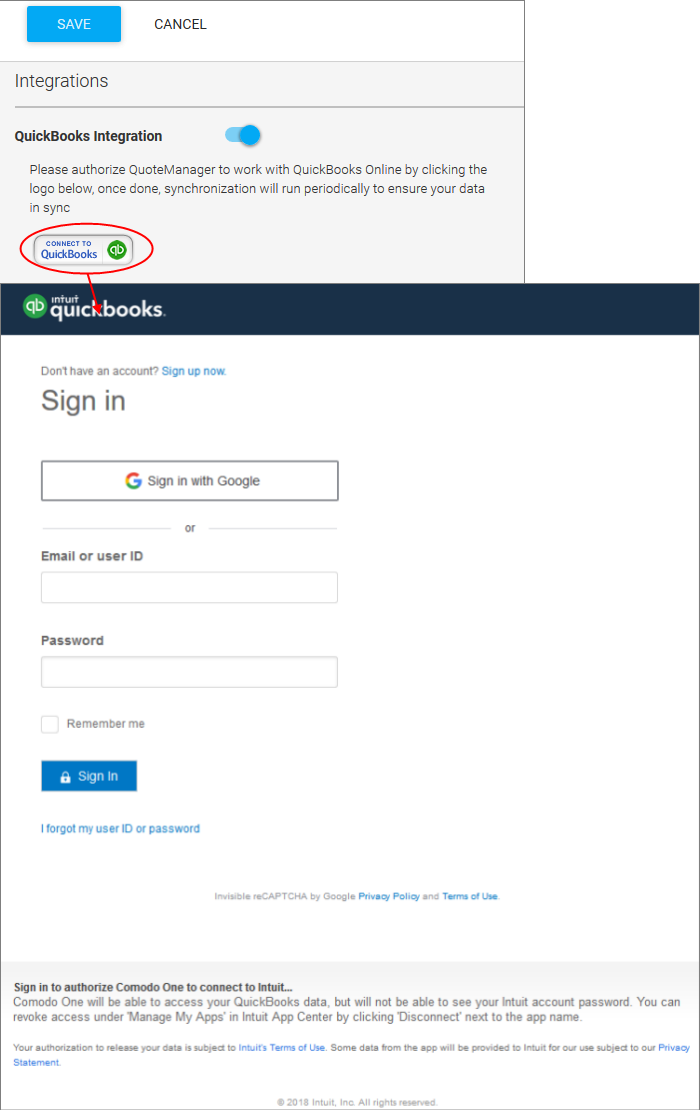
The login screen for QuickBooks will open.
- Enter your username and password in the respective fields for authorizing QM to connect to QuickBooks and start synchronizing data. If you do not have a subscription, you can signup for a new account from this interface.
To Integrate QM to Service Desk
- Use
the slider beside 'Service Desk Integration' to enable Service Desk
integration
Your staff can now initiate quotes from the 'Staff Panel' in Service Desk.


