Answer Feedback and Process Quotes
The administrator can manage customers' responses to a quote under processing in two ways:
- Increment
in the number beside the mail icon in the title bar

- Appearance of a mail icon on the quote in the home screen
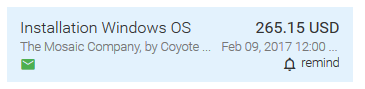
To view the response from a customer for a quote
- Click on a quote which has the mail icon under on it on the home screen
or
- Click on the mail icon at the title bar and choose the response
The quote details page will open with the feedback message from the customer.
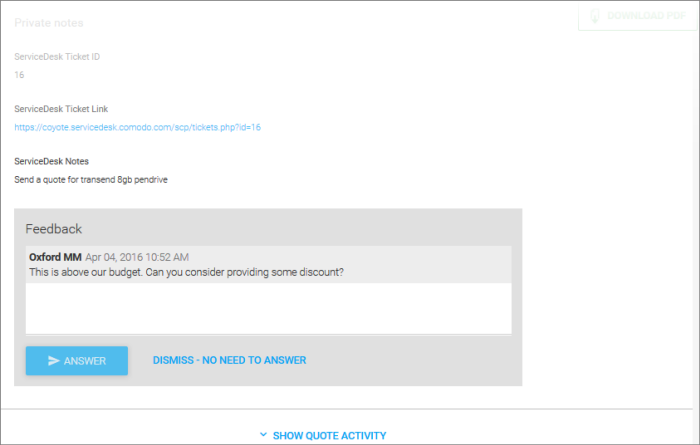
- Enter your response to the feedback in the text box and click 'Answer'.
- The quote will be updated and a notification mail will be sent to the customer with a link to the quote page.
- The customer will be able to view your answer, continue negotiation or accept/reject the quote.
- If you do not wish to answer, click DISMISS – NO NEED TO ANSWER. The quote will be paused. You can start re-processing the quote from the next response message from the customer.
The conversion can be continued in the same manner. The quote my be accepted, rejected or withdrawn.
Acceptance or Rejection of the quote:
The customer can accept to the quote or reject it by clicking the 'Accept Quote' or 'Reject' at the bottom left of the Quote page as shown below. The status of the quote will be changed to 'Accepted' or 'Rejected' accordingly.
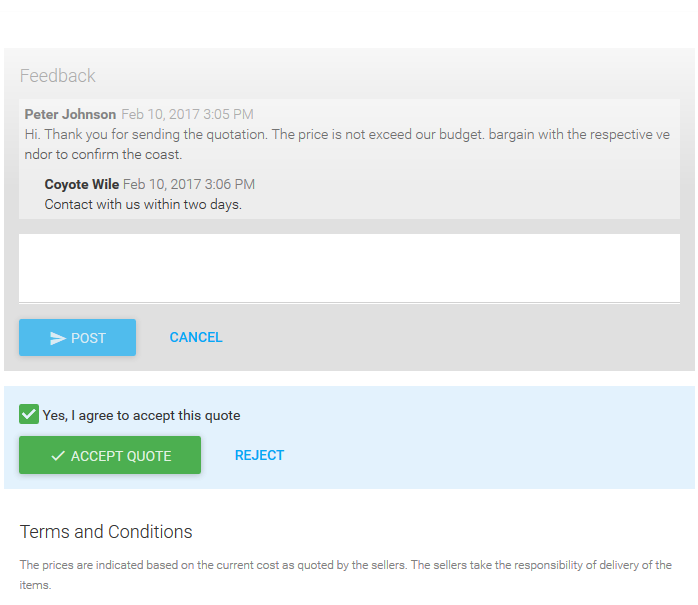
If the customer sends the
acceptance or rejection message through any out of band communication
method like phone or email, you can move the quote to
accepted/rejected status from the quote details page.
To accept or reject a quote based on customer feedback
- Click on the quote from the Home screen or Quotes interface to open the quote details
- Click the options icon from the top right of the quote details page and choose 'Accept' or 'Reject' from the drop-down.
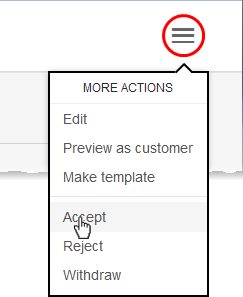
Once the quote is accepted, you can arrange for delivery of the item. If a quote is accepted or rejected, you can archive the quote. See Archive a Quote for more details.
Withdrawing a Quote
You can withdraw quotes that are no longer required or valid. The customer will not be able to view the withdrawn quote, but it will stay in the 'Quotes' interface with the status 'Withdrawn'. You can archive the quote if required. See Archive a Quote for more details.


