Start CCS for Linux
- After installation, Comodo Client Security (CCS) will load at computer start-up.
- Real-time protection and on-access scanning is automatically enabled, so you are protected immediately after the restart.
- You need to open the management interface to configure application settings.
There are three ways you can open the interface:
- Click 'Applications' to view CCS product group icons:
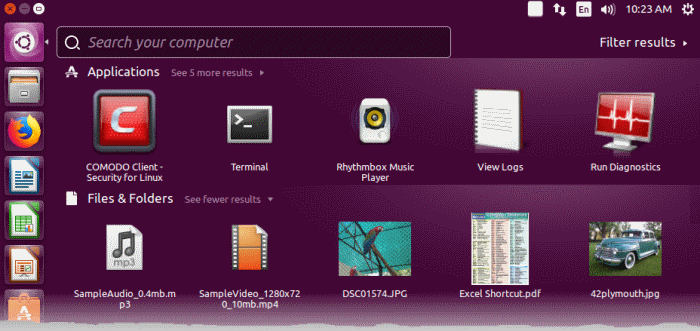
The applications menu provides shortcuts to:
- Comodo Client Security – Double-click to start the application.
- Double-click the shield icon in the dock area to start Comodo Client - Security.
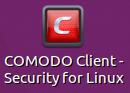
- Double-click the CCS icon in the dock area to start Comodo Client - Security.

- Right-click on the dock icon to access CCS options:
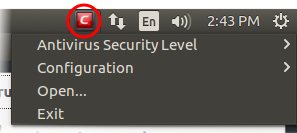
See Real
Time Scan and Manage
My Configurations for more details.


