Diagnostics
Click 'More' > 'Diagnostics'
The
diagnostics scanner checks your system to make sure that the
application is installed correctly.
It checks:
- File System - Checks all Comodo system files are present and correctly installed.
- Incompatible software – Checks whether your computer has software that has compatibility issues with CCS.
Open the diagnostics tool
- Open Comodo Client Security
- Click 'More' > 'Diagnostics'
OR
- Note: diagnostics can only be run by root users (admins). If you are not logged in as root, then you will need to provide the root password before proceeding:
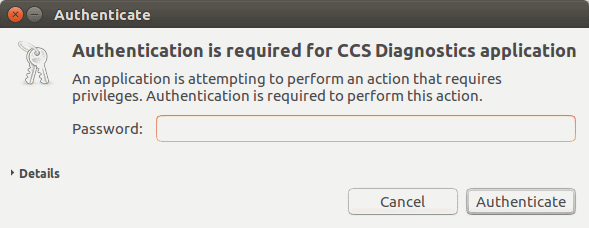
- You will see the following message if your installation does not have any errors:
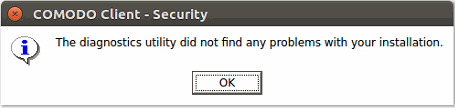
- If errors are found, then the utility will attempt to fix them. You will see the following message:
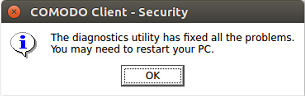
-
Click 'OK'. The diagnostics utility automatically fixes the problems and prompts you to restart the computer
- If the utility could not fix the problems, it will prompt you to create a diagnostics report:



