Exclusions
- The exclusions area shows files and paths that you have chosen to skip during virus scans.
- CCS will not generate an alert for an excluded item, even if the item is rated as malicious in the global blacklist.
- Items may have been added to this list because you selected 'Ignore' at the scan results window, or because you added them to exclusions at an alert.
- Use this interface to add or remove exceptions.
- Note: Managed endpoints – Scanner settings should be configured in an Endpoint Manager profile.
Add scan exclusions
- Open Comodo Client Security
- Click
'Antivirus'
- Click 'Scanner Settings' > 'Exclusions':

- Click the 'Add' button.
- There are two ways to choose the application that you want to exclude:

- Browse Files... - Browse to the file you want to exclude.
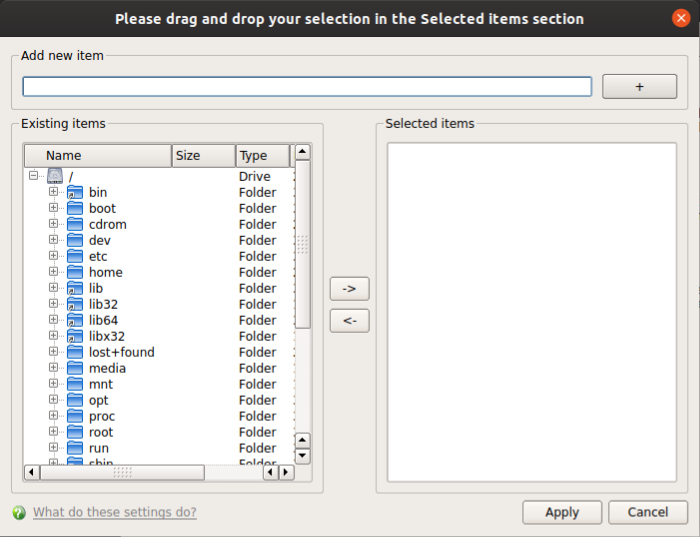
- Browse Running Processes - Choose the target application from a list of processes running on your PC. The parent file of the process is added to exclusions.
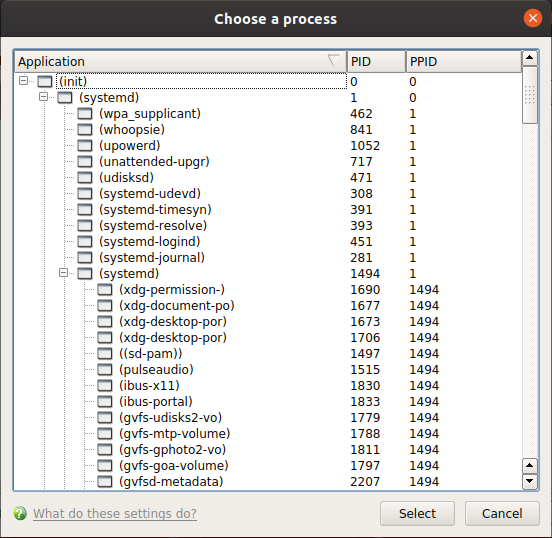
- Click 'OK' to register your exclusions.


