Run an Instant Antivirus Scan on Selected Items
- You can instantly scan a file, folder or drive by dragging them into the scan box on the 'Summary' screen
Instantly scan items
- Open Comodo Client Security
- Drag the items into the scan box in the 'Summary' interface
- You can drag virtually any type of item – files, folders, photos, applications or drives.

CCS will first check for AV database updates. If updates are available they will be downloaded and installed:
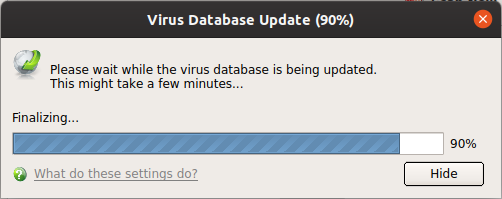
The scan will begin immediately after the updates are installed.

The results will be shown at the end of the scan. The results show any threats found along with their location and severity level.
See Run a Scan for help on how to react if infected item(s) are found.


