Quickly Set up Security Levels
- Right-click on the CCS menu bar icon to quickly view or change the current security level:
![]()
- Move your mouse cursor over the 'Antivirus Security Level'
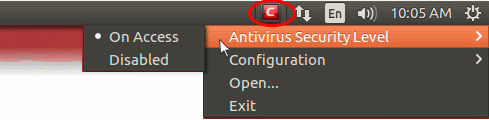
- On Access - Files will be scanned as soon as you open them. 'On access' is another name for the 'Real-Time Scanning' feature that is mentioned elsewhere in the interface. We highly recommend you leave this enabled.
- Disabled - Not recommended. Files are not scanned when they are opened, increasing the likelihood that your system will get infected.
The currently
active configuration is shown with a check-mark next to it. See Real
Time Scan for more details.
You can also access these settings from the summary screen.


