Understand CCS Alerts
- Antivirus alerts inform you if a virus has been detected and provide options on how to handle the threat
- Alerts
can also be used to instruct CCS on how it should behave in future
when it encounters activities of the same type
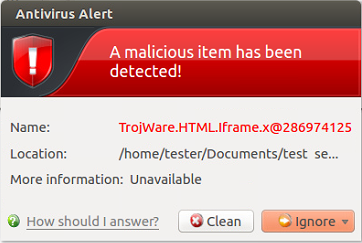
|
Note: Real-time scans are not supported on Debian. Hence, antivirus alerts are not shown on Debian. |
Answer an antivirus alert
- Alerts are generated whenever malware is detected.
- The alert contains the name of the virus, its location on your disk, and other information about the virus.
You can clean the threat or ignore it:
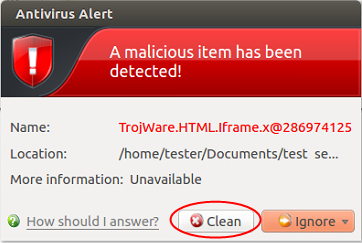
- Clean - Disinfects the file if a disinfection routine exists. If no routine exists then the file is moved to Quarantined Items
- Ignore - Dismisses the alert and allows the file to run. Only do this if you are 100% sure the file is safe.
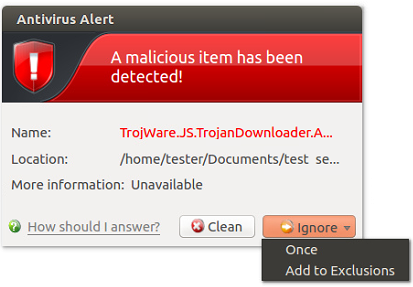
- Two options are available if you select 'Ignore':
- Once - The file is allowed to run this time only. The file will still be detected as a threat by future scans and another alert shown.
- Add to Exclusions – Allow the file to run and create a permanent exception for the file. Future scans will not flag the file as a threat nor raise an alert. The file is also added to the Exclusions list.
Antivirus notification
- You can configure the on-access scanner to automatically quarantine any threats it finds.
- If enabled, you will see a notification when CCS quarantines a file:

- Hide
these alerts – CCS will still quarantine the
threat but will not show the notification.


