Switch off Automatic Antivirus
Updates
- By default, Comodo Client Security automatically checks for software and virus database updates.
- However, some users like to have control over what gets downloaded and when it gets downloaded.
- For example, network admins might not want automatic downloads because they take up too much bandwidth during the day.
- CCS provides full control over virus and software updates.
- Note: Managed endpoints – Automatic antivirus updates should be configured in an Endpoint Manager profile.
Automatic updates can be disabled on a per-scanner basis. The following links explain how to do this for each type:
Switch off automatic updates in general
Disabling updates here means CCS will not download updates in the background.
- Click 'Antivirus' > 'Scanner Settings'
- Click the 'Real Time Scanning' tab
- Deselect 'Automatically update virus database':

- Click 'OK'
- You can still update the database manually by clicking the 'Update' tile on the home screen.
Switch off updates prior to a manual scan
- Click 'Antivirus' > 'Scanner Settings'
- Click the 'Manual Scanning' tab
- Deselect 'Automatically update the virus database before scanning':
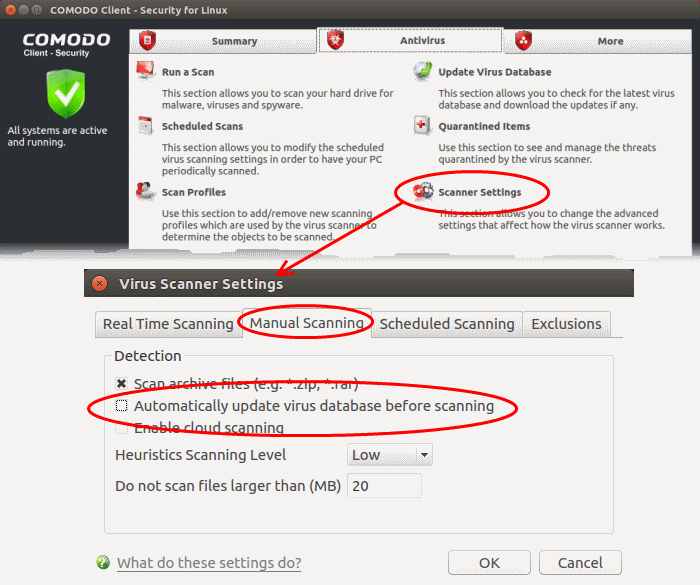
- Click 'OK'
- This action means CCS will not check for updates prior to running a manual scan.
Switch off updates prior to a scheduled scan
- Click 'Antivirus' > 'Scanner Settings'
- Click 'the Scheduled Scanning' tab
- Deselect 'Automatically update the virus database before scanning':
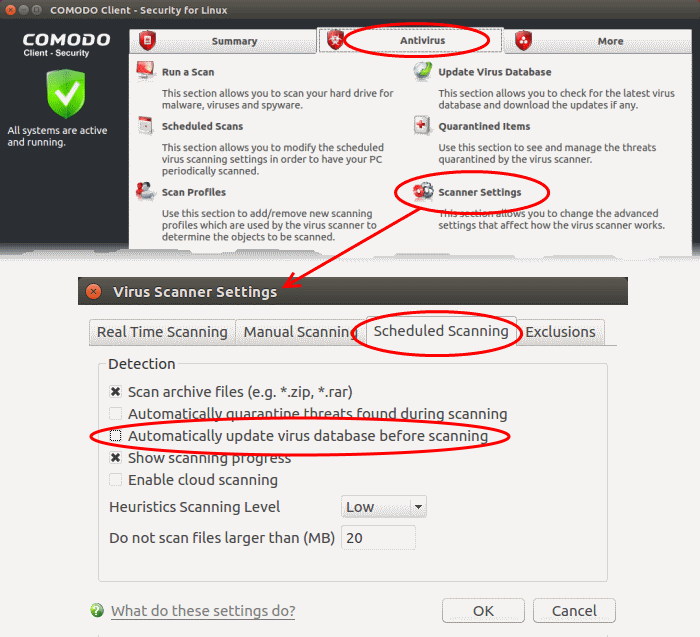
- Click 'OK'
CCS will no longer automatically check for download database updates prior to running a scan.


