Manage Companies
- Click 'Management' > 'Customers'
|
Note: Only ITarian MSP accounts can add new companies. |
- Customers created in ITarian will be available for selection in all integrated modules:
- They are available as 'Organizations' in Service Desk
- They are available as 'Organizations' in CRM
- They are available as 'Companies' in Endpoint Manager
- They are available as 'Companies' in Dome Shield
- You can import users and devices to these entities through the individual modules.
- Service Desk also lets you create 'standalone' (unmanaged) companies. Standalone companies are not visible in ITarian or other modules. See https://help.comodo.com/topic-452-1-949-13179-Manage-Organizations.html if you need more help with this.
Manage customer organizations/companies
- Click 'Management' > 'Customers'
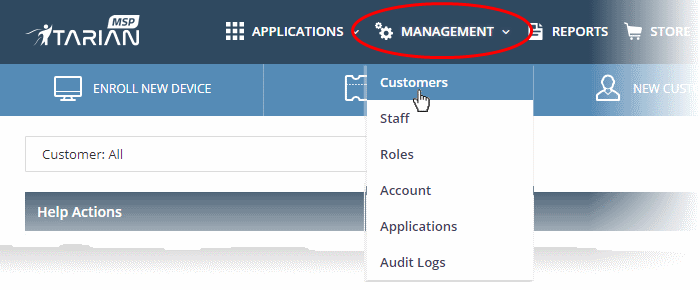
The interface shows all customers organizations added to ITarian:
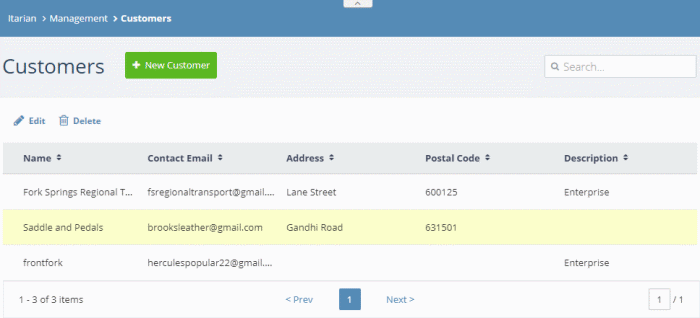
- Use the search box to look for a specific company
- Click 'Next', 'Prev' or the page number to move between pages.
The interface allows admins to:
Add a customer organization / company
-
Click 'Management' > 'Customers'
- Click
the 'New Customer' button:
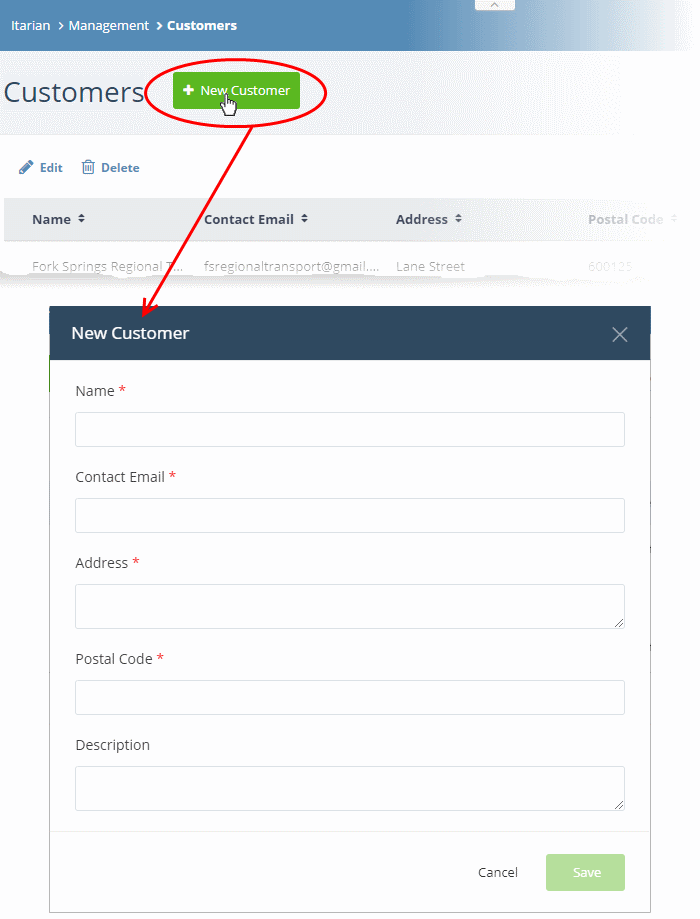
- Complete each field on the form then click 'Save' to add the customer.
- Click
'OK' in the confirmation dialog:
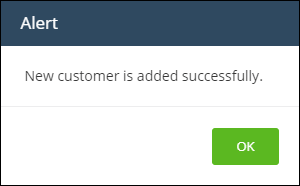
Edit an organization
- Click 'Management' > 'Customers'
- Select the organization whose details you want to update
- Click the 'Edit' button:
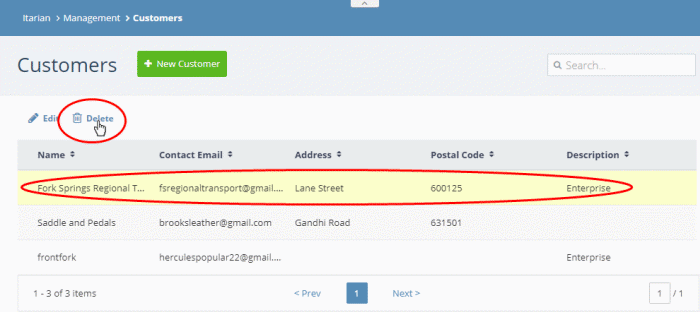
- Update the company details as required:
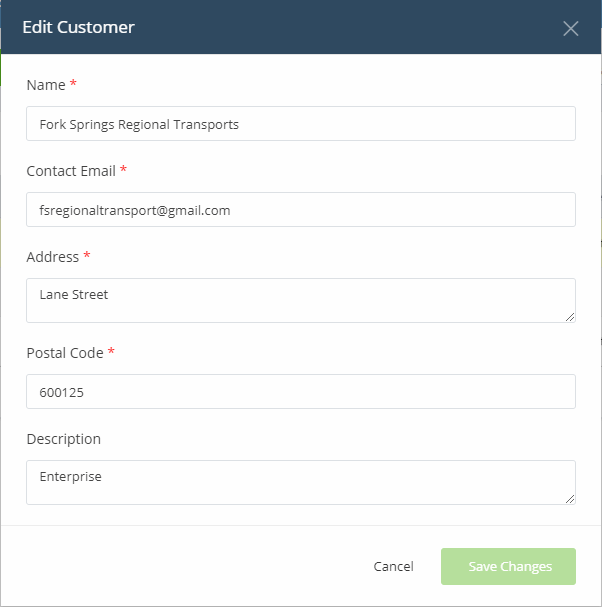
- Click
'Save Changes'
- Click 'OK' in the confirmation dialog:
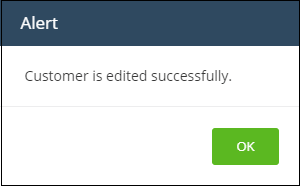
Remove a customer organization from ITarian
- Click 'Management' > 'Customers'
- Select the organization you want to remove
- Click the 'Delete' button:
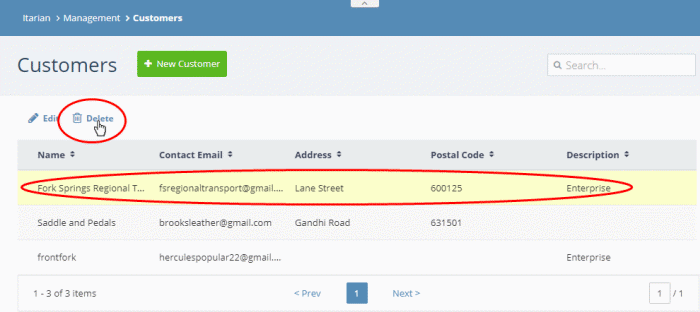
- Click 'Delete' button in the confirmation dialog:
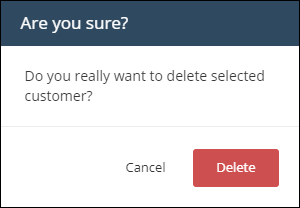
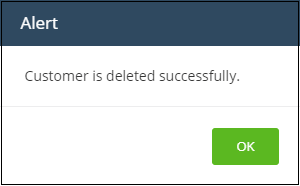
- Click 'OK'.


