Manage Partners
- Click 'Management' > 'Partner'
Partner Management allows MSPs to manage other ITarian accounts (depending on the portal type of the MSP). End users will have a separate portal account, which allows them to manage access control within their environment.
Note: This capability is currently enabled for MSP customers who demand it over support. It is not publicly available to all customers.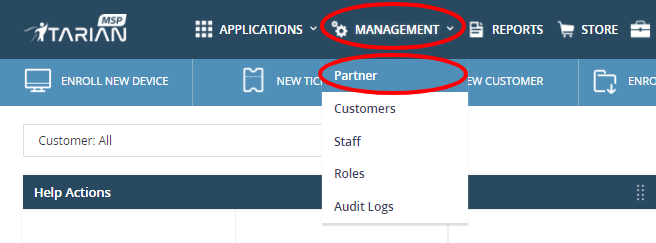
The interface lists all partners that have been created along with their details:

|
Column Header |
Description |
|
Name |
Full name of the partner member. |
|
Subdomain |
Add a domain name this will use as your custom support URL |
|
Contact Email |
The email address of the partner. Users should use their email address as a contact email |
|
Phone Number |
Enter your contact phone number |
|
Endpoint Count |
Total count of enrolled endpoints of a partner |
|
Allocated Seats |
Total count of allocated seats for a partner |
|
Action |
‘Access’ tab allows the partner to switch the account allowing them to manage fully within their environment. |
See the following for more help:
- Click 'Management' > 'Partner' in the top-navigation
- Click the 'New Partner' button
- Name – The full name of the new partner member
- Subdomain – Add a subdomain name, this will generate as the customer URL for your End-Users.For ex : Ferguson.service.comodo.com
- Contact Email - The email address of the partner member. This also acts as the staff member's username.
- The account activation email is sent to this email address.
- Password reset mail is send to partner mail id. click the reset link in the mail then create a new password.
- Password – Type a new password for the user in the box provided. Alternatively, click ‘Generate New Password’ to create a random password.
- Phone Number – Add the phone number of the partner
- Select Role – Select a role for the partner member.
- Click the 'Save' button.
A confirmation message appears that new partner added successfully.
- Click 'OK'
- A password reset alert message appears. Click ‘Ok’
- The password reset link will send to the partner user's email address
- Newly created partner user can setup new password by clicking password reset link on the email
- After changing the password, partner user can login with the email address and password
- Click 'Management' > 'Partner'
- Select the partner member then click the 'Edit' button
- Update the details as required then click 'Save'.
Note – you cannot update the email address. Delete the user and create a new one if want to replace a person’s email address.
- Click ‘Save Changes’
- An alert message appears
- Click 'OK'
- Click 'Management' > 'Partner'
- Select the partner that you want to remove
- Click the 'Delete' button:
- Click 'Delete' to confirm
Partner members will have a separate portal account, permitting them to fully manage within their ITarian accounts.
- Click 'Management' > 'Partner'
- Click ‘Access’ from the partner which you need to access the full control
The admin console gives you fast access to all ITarian applications and product statistics. The dashboard contains statistics, charts and important information from all C1 modules. This includes service desk tickets, endpoint patch status, operating system breakdown, endpoint security policies, and more.
- You can now manage the ITarian account within your environment.
To Switch to your master account
- Click ‘Logged-in User Name’ > Click ‘Switch to Master Account’
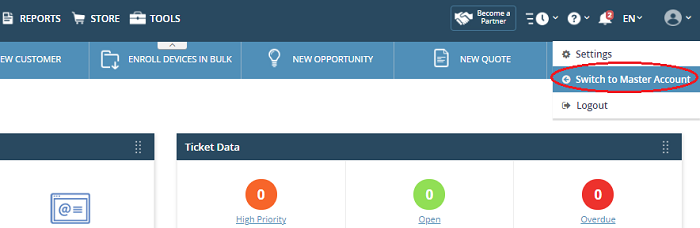
- Clicking this tab will return to the Partner dashboard


