Add cWatch EDR
cWatch
Endpoint Detection and Response (EDR) is a powerful event analysis
solution that provides the highest levels of visibility into
activities on Windows endpoints. EDR lets you view security related incidents in a detailed
timeline while instant alerts keep you
informed if an attack occurs.
- EDR ships with Comodo's recommended security policy for realtime monitoring and detection of malicious activities.
- You can also add any number of policies with granular rules to identify threats under various event categories.
- All unknown files and event types are analyzed by 'Valkyrie' - Comodo's cloud based file verdict system that allows you to view detailed reports on identified threats.
- The basic version of cWatch EDR is free for one year, covers unlimited endpoints and has a data-retention of 3 days. It can be added to your account at any time.
- You can upgrade to 'Premium' or 'Enterprise' version by purchasing a new license from the ITarian console. The number of endpoints covered and the data retention period depends on the license purchased.
- If you already have cWatch EDR on another Comodo Accounts Manager (CAM) or ITarian account, you can add it to your ITarian by linking the other account to your ITarian account.
Please read the following sections to learn more:
- Click 'Store' on the menu bar
- Locate the 'cWatch EDR' tile:
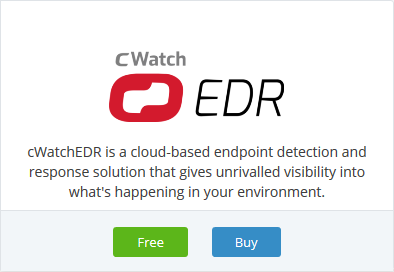
- Click 'Buy' or 'Free' depending on the version you want to add to ITarian.
You will be taken to the product order page. The example shown below is for the paid version.
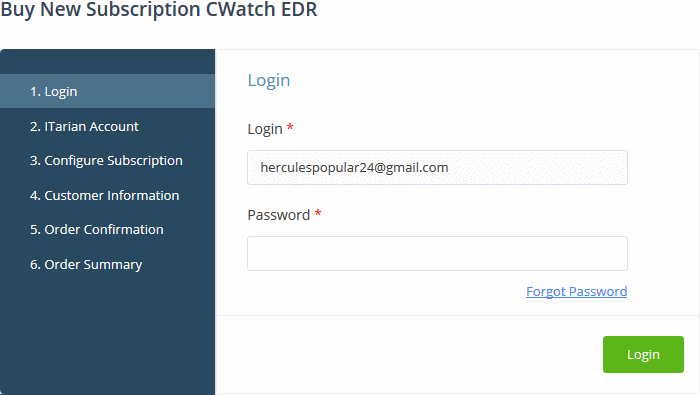
- Your username is pre-populated
- Enter your ITarian account password then click 'Login'
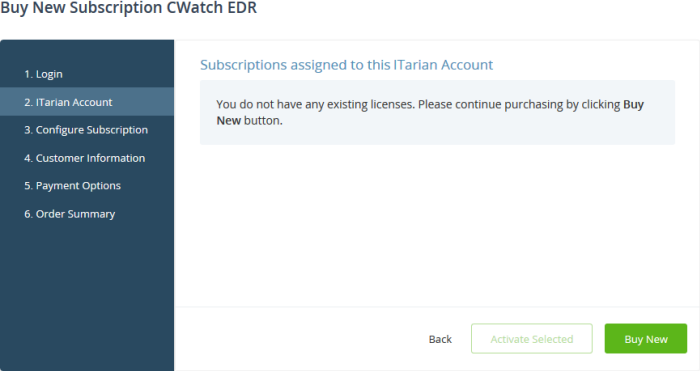
- Click the 'Buy New' button
- If you chose the basic version click 'Select' in the 'Configure Subscription' page to confirm your selection. The process moves to the customer information screen
- If you selected paid version, configure your package. The example shown below is for paid version
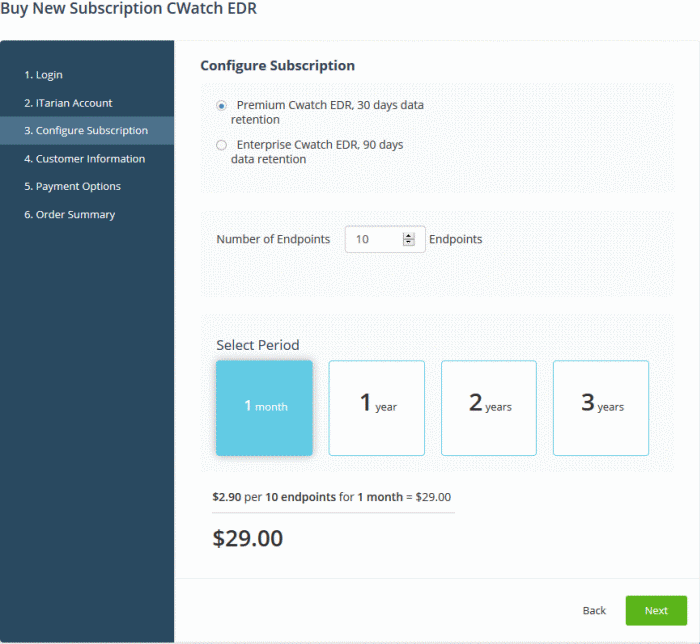
- Select the version of EDR from 'Premium' or 'Enterprise'. The data retention period depends on the version selected
- Select the number of users you require
- Select the subscription duration. The per-user rate depends on the subscription period. Longer the duration, lesser the per-user rate. The minimum license period is one month
- Click 'Next' to continue to the customer information form:
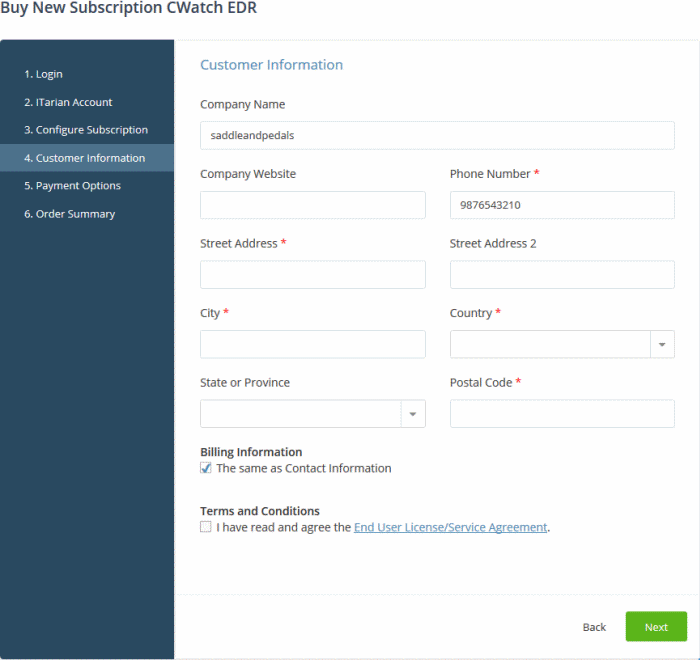
- Customer Information - Enter your company name, website and address details
- Agree to the terms and conditions then click 'Next'

- Paying customers – Review your order and enter payment details
- Click 'Next'
- Your order will be submitted and subscription details displayed. You will receive a confirmation mail with the order details and license key
- The order summary page is shown after your order has been processed:
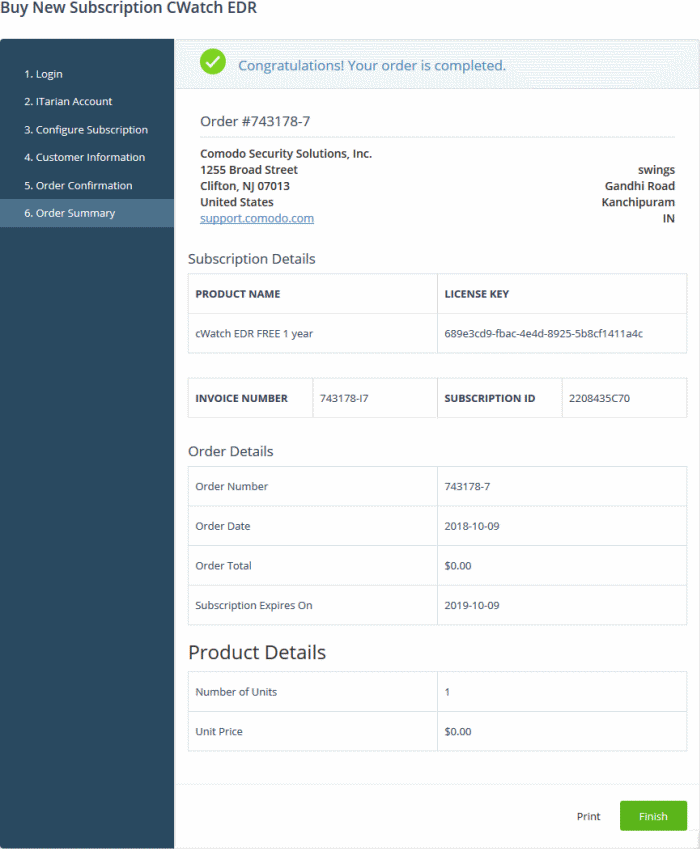
- Click 'Print' to make a hard-copy of the summary.
- You will also receive an email confirmation which contains your license key.
- Click 'Finish' to complete the purchase process.
- See the description at the end of this section if you need more help to open the cWatch EDR interface.
You can activate cWatch EDR licenses in ‘Management’ > ‘Applications’. The process is slightly different if you want to activate a license in a different account.
All newly purchased licenses are activated immediately. Follow these steps only if your license is not active for some reason.
- Click ‘Management' > ‘Applications’ on the ITarian menu bar
- Click the 'cWatch EDR' tile
- Click the ‘Subscriptions’ tab if not open already
- Select the license you want to activate
- Click ‘Activate’
Activate a license in a linked account
You can activate licenses in linked accounts by logging in to the other account at the product order form.
Note - You must first have linked an account and set it as default. See ITarian License Account Details for help with this.
- Click 'Store' on the ITarian menu bar
- Locate the 'cWtatch EDR' tile
- Click 'Buy' or 'Free' depending on the type of license you want to link.
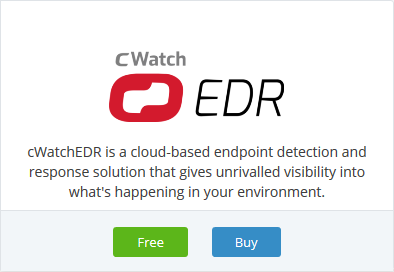
- The username for the default account is pre-populated
- Enter the password for the default account then click 'Login':
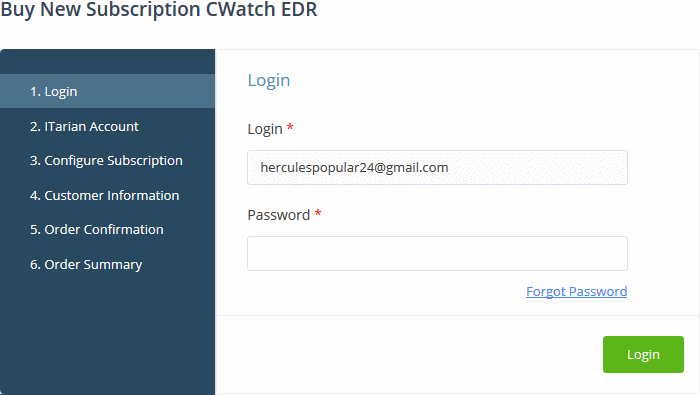
- The next page shows cWatch EDR licenses on your default account:
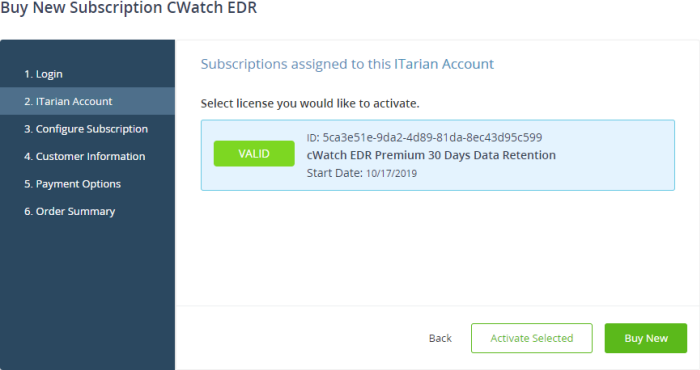
- Choose the license you want to use and click 'Activate Selected'

The license will be activated. You can now access cWatch EDR via the ‘Applications’ menu.
- Click 'Applications' > 'cWatch EDR'
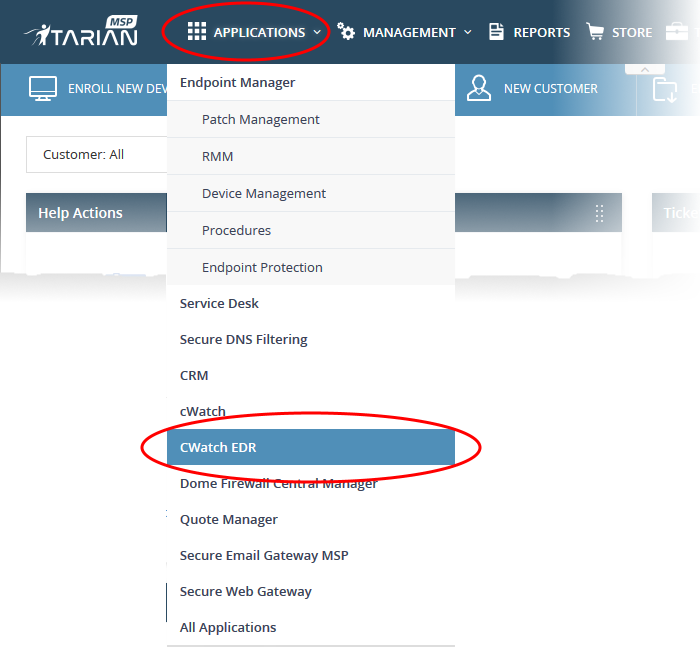
OR
- Click 'Applications' > 'All Applications'
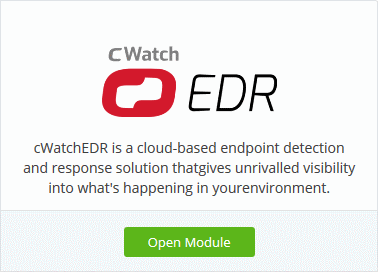
- Click 'Open Module' on the 'cWatch EDR' tile
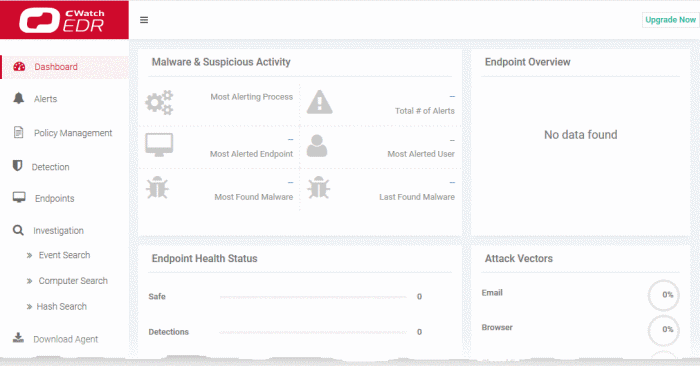
For help to use cWatch EDR, see https://help.comodo.com/topic-444-1-905-11905-Introduction-to-Comodo-EDR.html


