Update Your Account Details and Customize Reports
- Click 'Management' > 'Account' > 'MSP/Enterprise Your Details'
- The account details page lets you edit company information and personalize your reports.
Open account details
- Click 'Management' > 'Account'
- The interface will open at the 'MSP / Enterprise Your Account' tab by default:
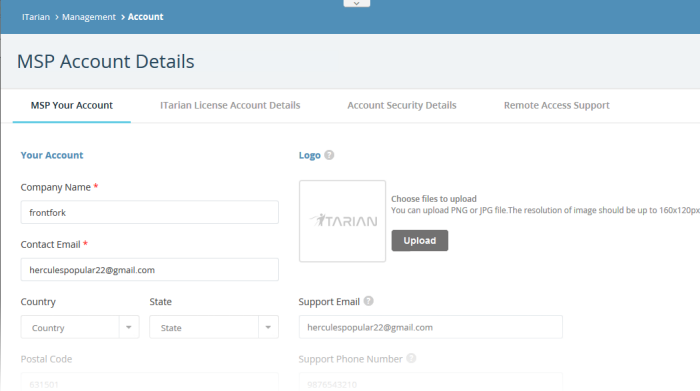
Your Account
- Edit details about your company, including name. address, contact email and phone number
- Add any notes in the rich-text editor at the bottom
- Click 'Save Changes' to apply your mods.
ITarian reports contain a logo in the header and support/contact details in the footer. This section lets you provide the logo and support details shown in these reports.
- The ITarian logo is shown on reports if you don't upload your own
- The footer is blank if you don't supply support/contact details
Customize reports
- Click 'Management' > 'Account'
- Click the 'MSP/Enterprise Your Account' tab
- Click the 'Upload' button then browse to the image file you want to use. Images should be .png or .jpg format with a resolution of 160x120px
- Enter your support email and phone number in the respective fields
- Click 'Save Changes'.


