Add Customer Relationship Management
The Customer Relationship Management (CRM) tool helps businesses save time and grow productivity by implementing processes to generate, nurture and close customer leads.
Add CRM to ITarian
- Click 'Store' on the menu bar and locate the 'CRM' tile
- Click 'Free' to start the integration process
The end user license agreement will appear:
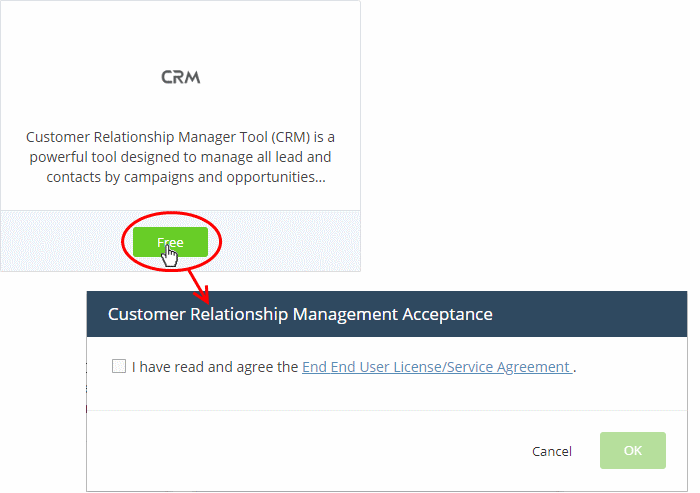
- Read
the EULA fully, select the check box and click 'OK'.
CRM will be added to your account. You will see the following confirmation message:
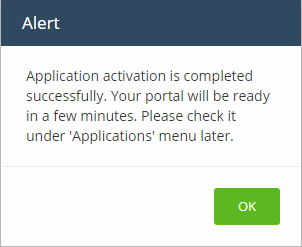
Open
the CRM
- Click 'Applications' > 'CRM' on the menu bar:
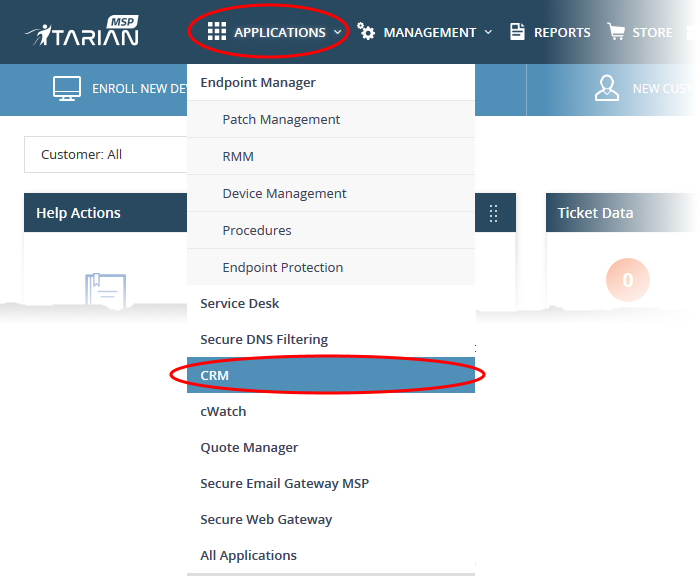
OR
- Click 'Applications' on the menu bar then select 'All Applications' from the list.
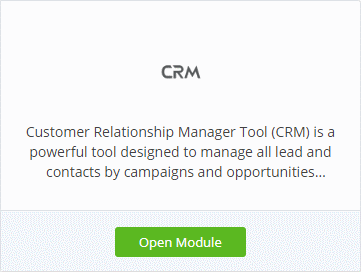
- Click 'Open Module' on the 'CRM' tile
- The CRM interface will open in a new tab or the current tab as configured in 'Settings' > 'ITarian Application Launch'. See Configure application launch settings in Configure ITarian Settings for more details.
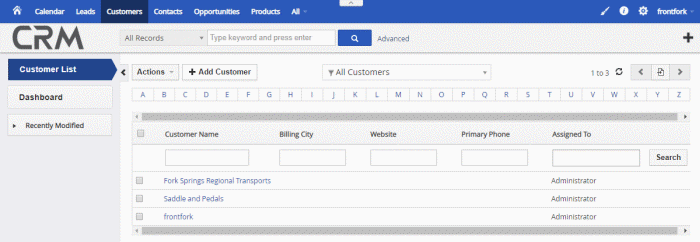
For help to use the CRM, see the online guide at https://help.itarian.com/topic-452-1-952-13231-Introduction-to-CRM.html


