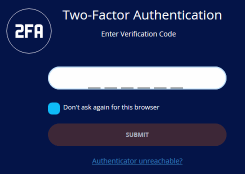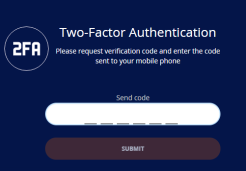Login to your Account
- Visit https://www.itarian.com/
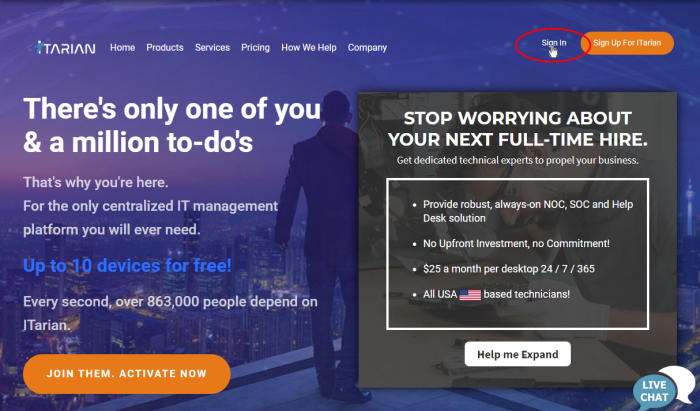
- Click 'Sign in' at the top right:
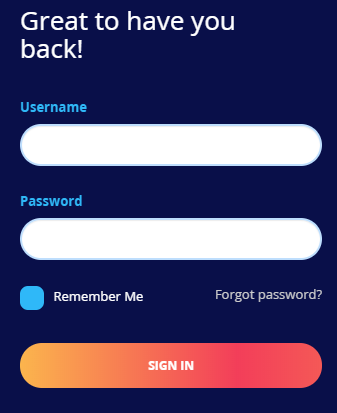
-
Enter your username, password and click ‘Sign in’.
-
Two-factor authentication (2FA) is enabled by default. Configure 2FA if you are signing in for the first time. See Account Security Settings for help with this.
-
The two-factor authentication screen shown depends on the method selected.
|
Google Authenticator |
SMS Code |
|
Enter code generated in Google authenticator app and click ‘Submit’. |
Click ‘Send code’ and enter that you received in the phone, then ‘Submit’. This method is available for
accounts with more than 50 enrolled devices. |
- Click 'Forgot Password?' to reset your password if you can't remember it. For accounts with more 50 enrolled devices, you have to answer the security questions.
- Two-factor
authentication (2FA) is enabled by default on all ITarian logins.
You can enable / disable this in 'Management' > 'Account Security
Details' for accounts with less than 50 enrolled devices. The option
to disable 2FA is not available for accounts with more than 50
enrolled devices. See Account
Security Settings to find out more.

- Your
ITarian account can also be managed from your mobile device (iOS and
Android supported). Click the App Store or Google Play link on the
login box to download the app.