Add cWatch
- cWatch is a next generation security information and event monitoring (SIEM) platform that allows MSPs to provide strong, real-time protection to customer networks.
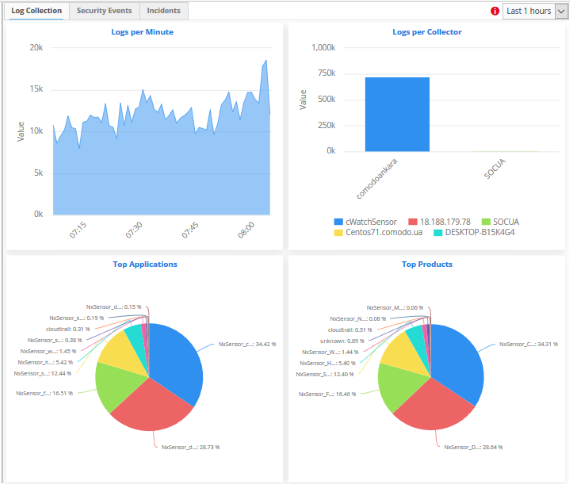
- It features advanced event log monitoring, built-in reports, a powerful query system, auto-assignment of incidents, customizable dashboards and real-time alerts
- The basic version of cWatch is free for thirty days and can be added to your account at any time
- You can upgrade to the full product by purchasing a new license from the ITarian console
- If you already have cWatch on another Comodo Accounts Manager (CAM) or ITarian account, you can add it to your ITarian by linking the other account to your ITarian account
The following sections explain how to purchase and activate a license:
- Click 'Store' on the menu bar
- Locate the 'cWatch' tile
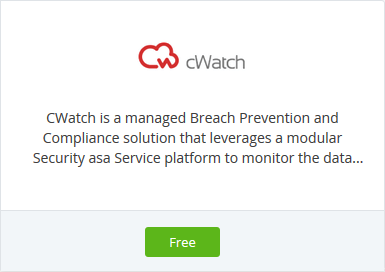
This will
open the product purchase page. No payment details will be required to set up the free trial.
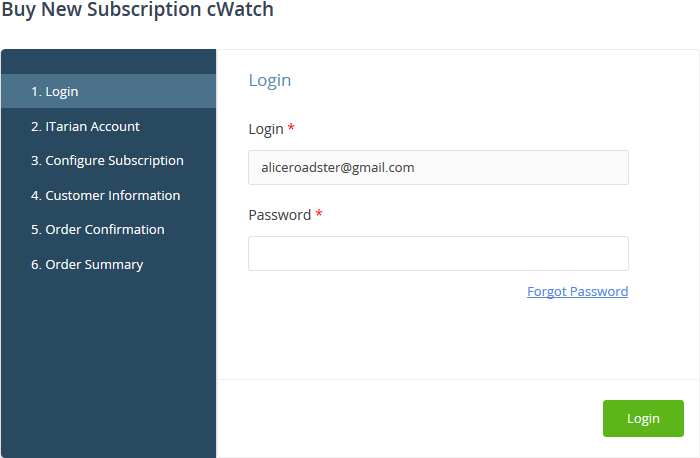
- Your username is pre-populated and cannot be changed
- Enter your ITarian account password then click 'Login'
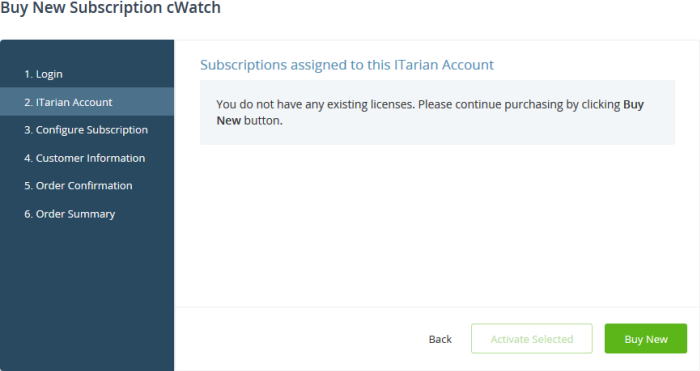
- Click 'Buy New'
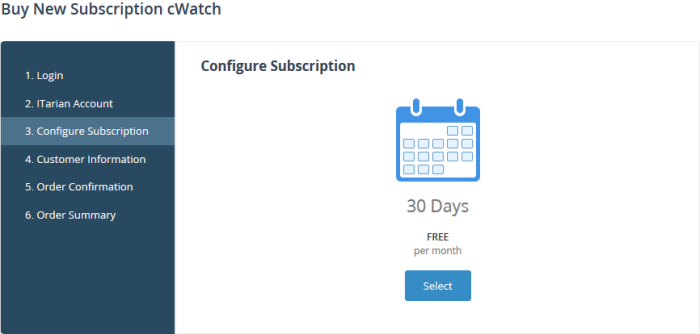
- Click 'Select' in the 'Configure Subscription' page
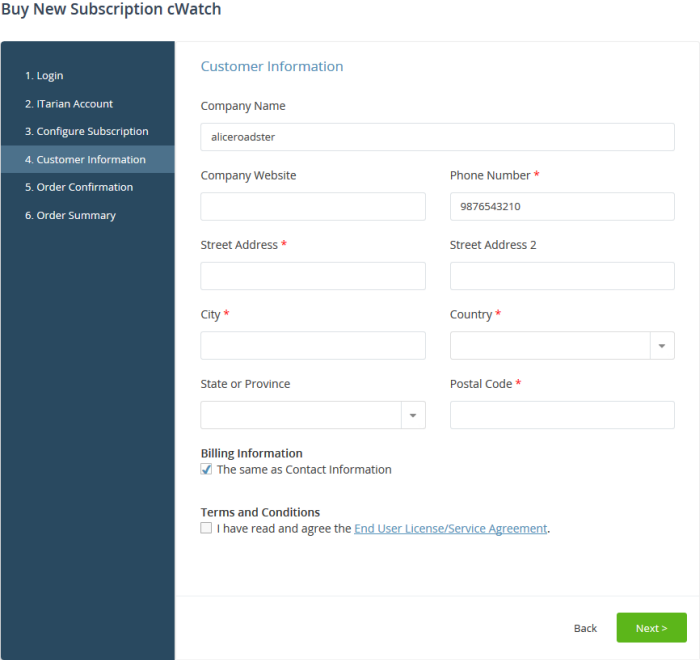
-
Customer Information - Enter your company name, website and address details
- Agree to the terms and conditions then click 'Next'
You will see the following order confirmation:
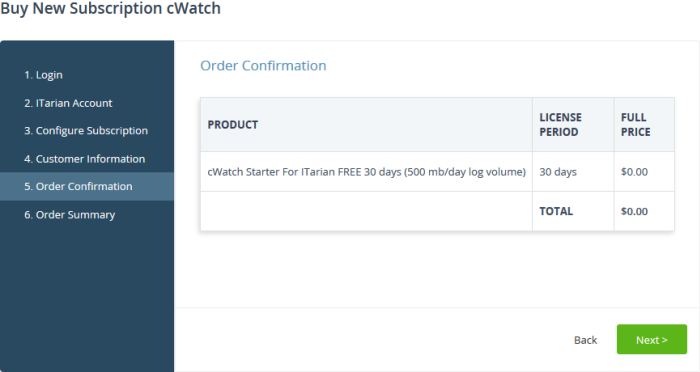
- Review your order details then click 'Next'
- Your order will be submitted. You will receive a confirmation mail with the order details and license key
- The order summary page is shown after your order has been processed:
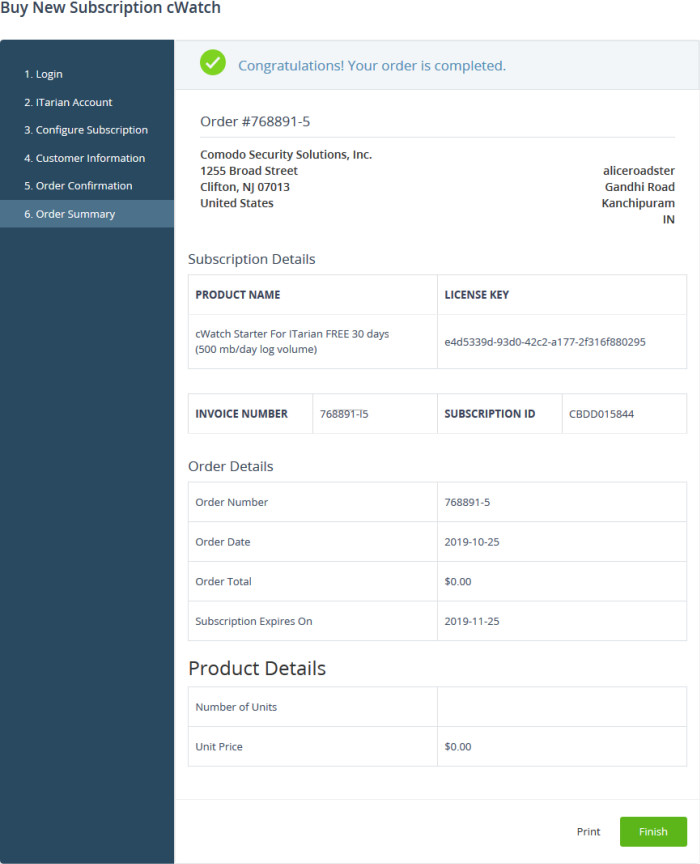
- Click 'Finish'
- After the purchase is complete, cWatch will appear in the 'Applications' interface. See the description at the end of this section if you need more help to open the cWatch interface.
You can activate cWatch licenses in ‘Management’ > ‘Applications’. The process is slightly different if you want to activate a license in a different account.
All newly purchased licenses are activated immediately. Follow these steps only if your license is not active for some reason.
- Click ‘Management' > ‘Applications’ on the ITarian menu bar
- Click the 'cWatch' tile
- Click the ‘Subscriptions’ tab if not open already
- Select the license you want to activate
- Click ‘Activate’
Activate a license in a linked account
You can activate licenses in linked accounts by logging in to the other account at the product order form.
Note - You must first have linked an account and set it as default. See ITarian License Account Details for help with this.
- Click 'Store' on the ITarian menu bar
- Locate the 'cWatch' tile
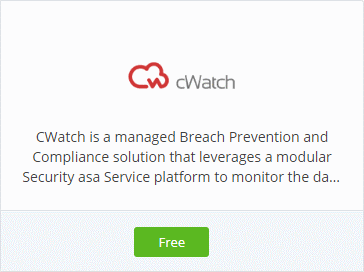
- Click 'Free' on the cWatch tile
- You will be taken to the order form
- The username for the default account is pre-populated
- Enter the password for the default account then click 'Login':
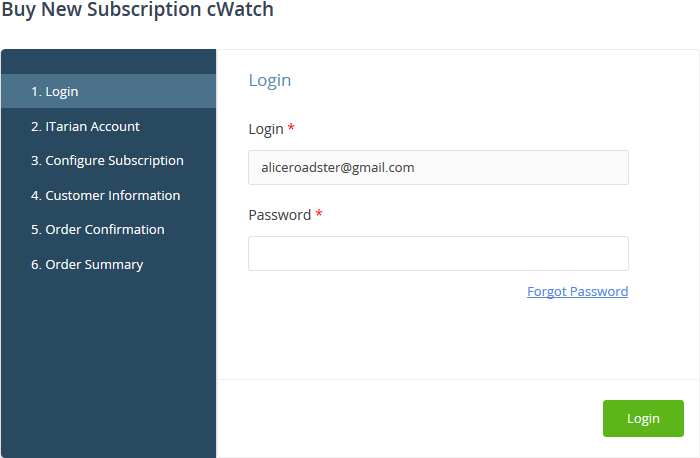
- The next page shows cWatch licenses on your default account:
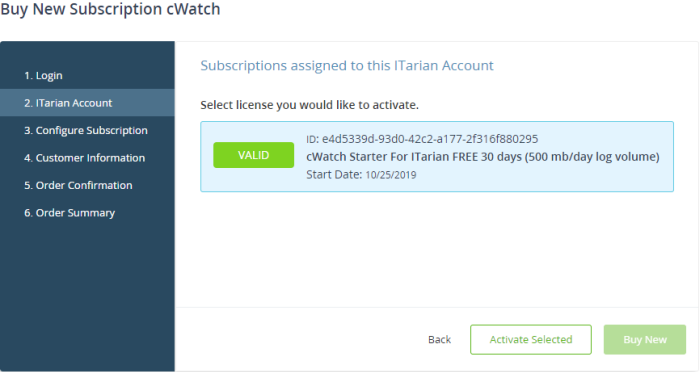
- Choose the license you want to use for this account then click 'Activate Selected'
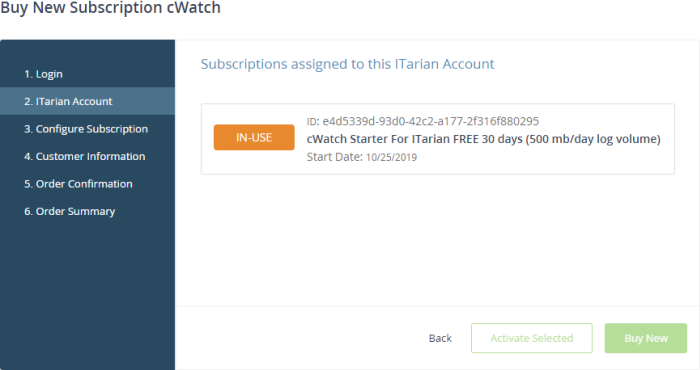
The license will be activated. You can access cWatch from the ITarian ‘Applications’ menu.
- Click 'Applications' on the menu bar then choose 'cWatch' from the drop-down
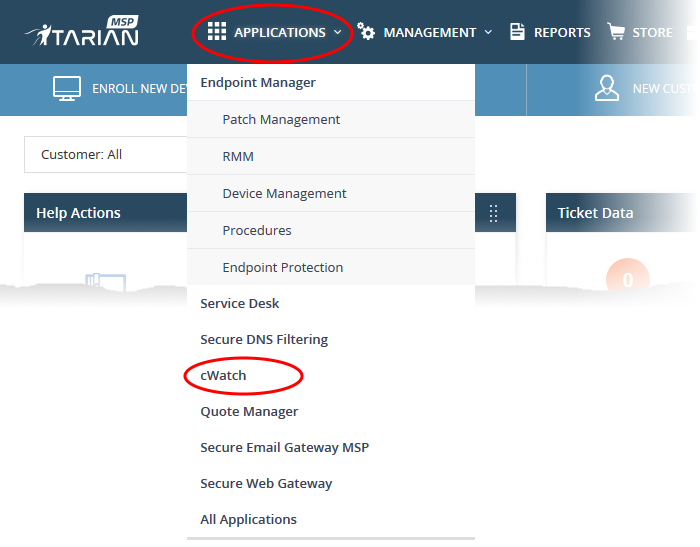
OR
- Click 'Applications' > 'All Applications' on the menu bar
- Click 'Open Module' on the 'cWatch' tile:
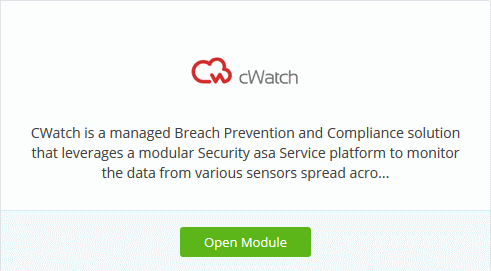
- The cWatch interface will open in a new tab, or the current tab, as configured in 'Settings' > 'ITarian Application Launch'
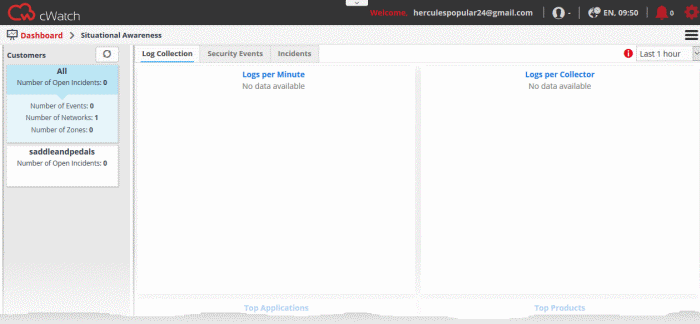
- For
more details about how to use cWatch, see the online admin guide at https://help.comodo.com/topic-325-1-675-8359-Introduction-to-Comodo-NxSIEM.html


