View Billing Details
- Log into the platform with an account that is either the account admin or has permissions to billing and licensing
- Click 'Management' on the top and select 'Applications'
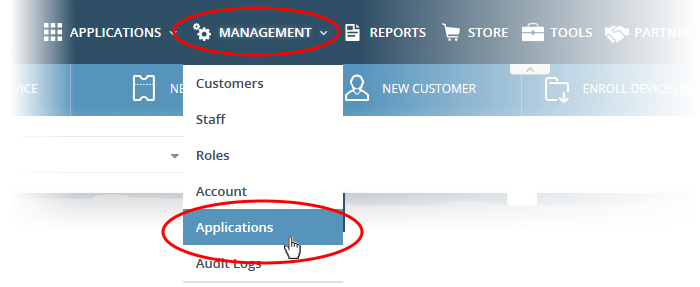
- Click an application tile to view its details.
The following image shows details for Endpoint Manager as an example
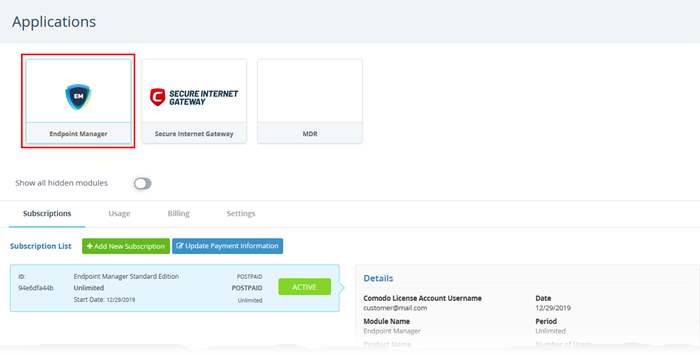
Tip: Enable 'Show all hidden modules' to view every available application, including those that are hidden.
- Click the 'billing' tab
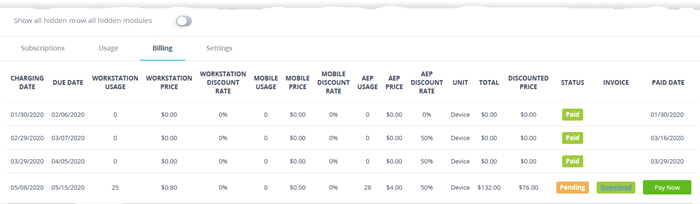
The billing
tab shows the fee details as per your subscription package, discounts
applied and the cost incurred for your usage for each billing period.
The last three columns show your payment status, invoice and payment
date.
- Click 'Download' button in 'Invoice' column to download the invoice of that billing cycle in PDF format. An example is shown below:
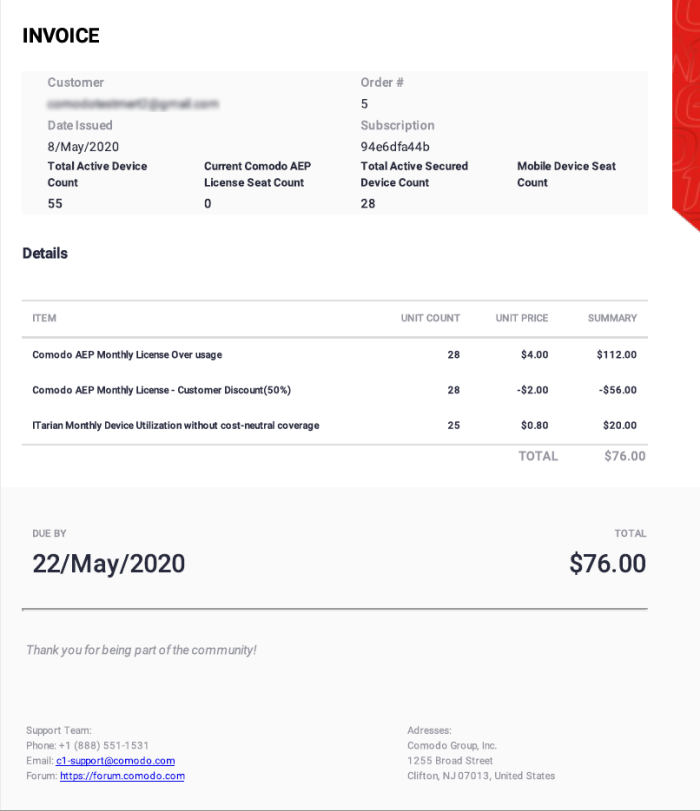
- Click
'Pay Now' to pay any unpaid charges.


